Panda Helper is one of the more popular third-party app installers, and there are a few good reasons why. First, it is pretty comprehensive, offering thousands of tweaked, modified, and free apps and games, along with screen recorders, movie apps, game emulators, and more. Second, it’s free to download and use, and there’s no need to jailbreak. And third, as well as the free option, there is also the choice of upgrading to a premium version.
Originally, Panda Helper was released for iOS users, as an alternative to Cydia. But now, the developers have provided support for Android users, by releasing the APK file for Panda Helper.
How to Install Panda Helper on Android
To install Panda Helper onto your Android device, you need to download the APK file, and there are two ways of doing this – using your computer or installing it directly to your device:
Method 1: Direct Installation
This is the option most people go for, simply because the installer is downloaded directly:
- Open your Android Settings and tap on Security
- Enable Unknown Options
- Download the Panda Helper APK file onto your device from https://panda-helper.org/apk
- Open your Downloads folder and ap the file to start the installation – when the app icon is on your home screen, it’s all done and ready for use.
Method 2: Computer Installation
- Again, enable Unknown Sources on your Android device
- Download the Panda Helper APK onto your computer
- Send the APK file to yourself via email
- Open the email on your device and tap to download the file
- Open Downloads and tap on the file to install it.
Panda Helper App Features
Panda Helper for Android has many cool features, including:
- Free to download and use
- Works on all Android devices on all firmware versions, including the latest
- User-friendly app
- No need to root your device
- Thousands of apps and games
- Lots of tweaked stock apps, such as Facebook++, Spotify++, Snapchat++, YouTube++, and more
- Lots of modified games, unlocked and free to use, including Pokémon Go, Minecraft PE, Last Day on Earth, GTA, and many more
- Some tweaks for the Android system
- File managers, screen recorders, game emulators, and much more, all free
- Updated daily with new content, fixes, enhancements, and improvements
- All apps can be updated via Panda Helper
- Loads more features
Alternative App:
If Panda Helper doesn’t offer what you want, try ACMarket instead. Developed specifically for the Android market, ACMarket has thousands of Android apps and games, lots of unofficial content, and much more, and it’s all free.
Panda Helper Android Errors
There are two primary errors that you may face when using Panda Helper on your Android device.
Panda Helper Stopped Working
This could happen for several reasons; we have a number of solutions, but they won’t all work for all users – work through them until you find one that does:
Method 1: Reset App Preferences
- Launch Android Settings>Apps (App Manager)
- Tap All Apps and select Reset App Preferences from the menu
- Tap Reset Now
When you open Panda Helper, it should be working.
Method 2: Clear Package Installer Data and Cache
- Open Android Settings and go to Apps (App Manager)
- Tap System Apps>Package Installer (Android 6.0 Marshmallow users should look under Storage)
- Tap Clear Data and then Clear Cache
You should find Panda Helper works now
Method 3: Enable Unknown Sources
You should do this before you attempt to install Panda Helper
- Open Android Settings>Security
- Find and enable Unknown Sources
If Panda Helper still doesn’t work, delete it and install it again, making sure the option is enabled before you do
Panda Helper Not Installed
There are four possible solutions to this:
Method 1: Clear Package Installer Data and Cache
- Open Settings>Apps, or App Manager
- In System Apps, tap on Package Installer
- Tap on Clear Cache and Clear Data – these options are under Storage for those on Android Marshmallow 6.0
Method 2: Enable Unknown Sources
Panda Helper will not install if this is not enabled
- Delete Panda Helper
- Open Settings>Security
- Enable Unknown Sources
- Install Panda Helper again – it should work now
Method 3: Rooted Devices only
- On your rooted device, open your browser and find a decent root explorer app
- Download it, open it, and copy the APK file
- Open System>App and ensure permissions are enabled for it
- Close Settings, Panda Helper, should now work just fine
Method 4: Clear Your Device
One of the main reasons why an app won’t install is because you don’t have enough space on your device – delete apps you no longer use, clear out any unwanted files, and put all your media across to an external device.
Panda Helper is one app installer that is going nowhere; try it on your Android device today and see how you get on with it.


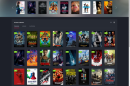
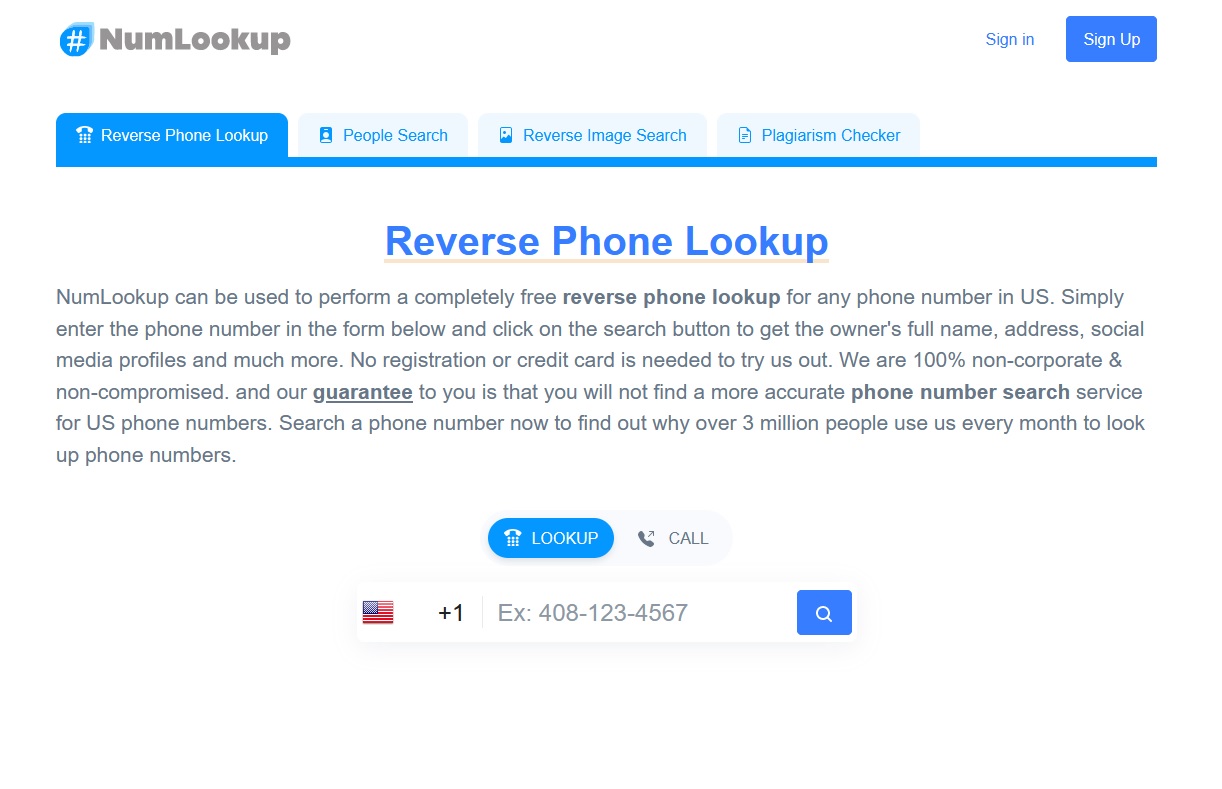


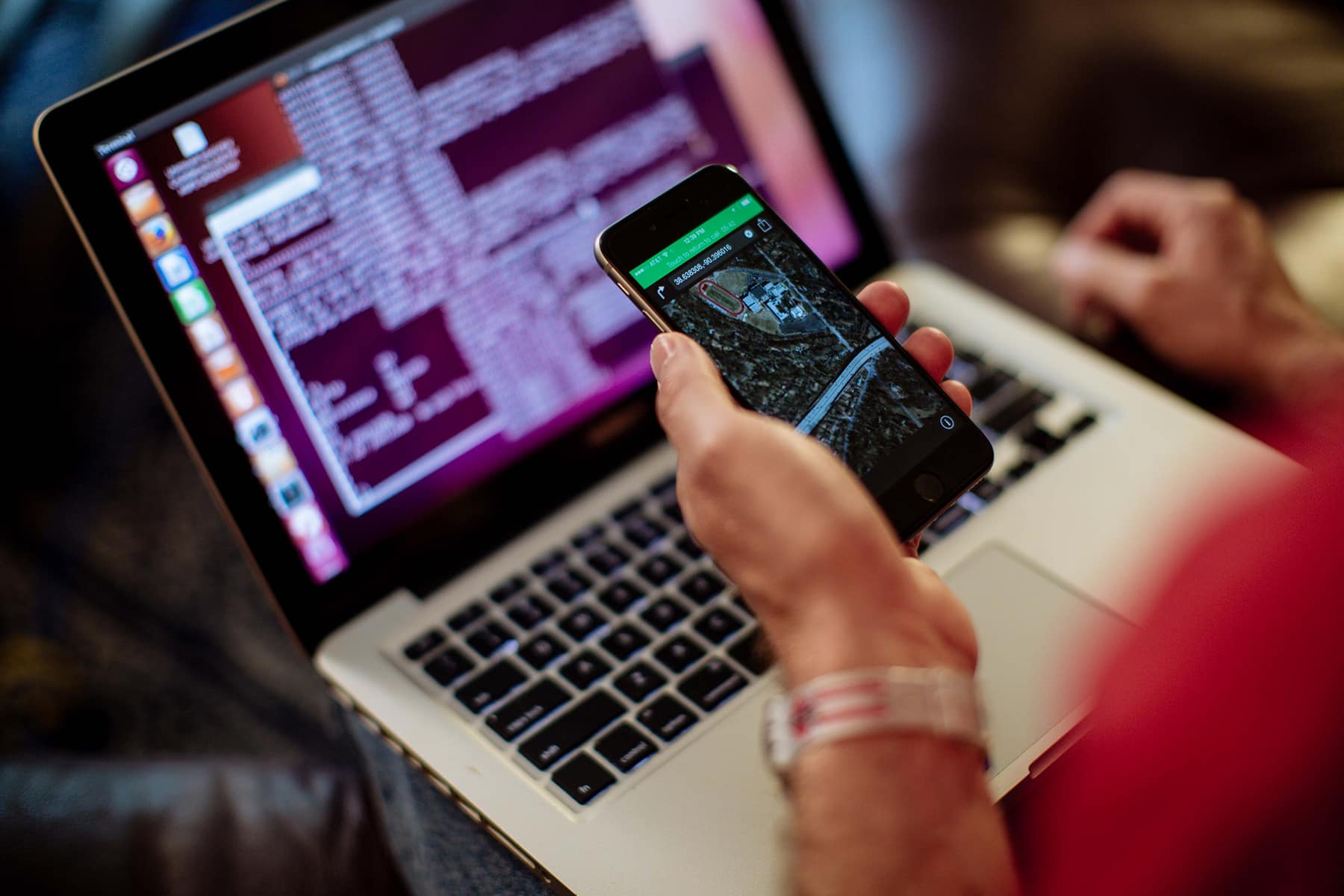

Add Comment