The calculator is one of the basic apps in the Windows 10 operating system. It can be extended to a scientific calculator, and that makes it very useful. However, some users have reported that the Calculator app doesn’t work on their Windows 10 system. If you face this issue, read on.
Calculator not working on Windows 10
There are certain cases to this problem. Some users have reported this issue after installing a Feature Update; others report that the Calculator app never worked on their system. In some cases, the Calculator opens, but then it either freezes or crashes.
The main causes of the problem are as follows:
- A Feature update could have messed up the settings,
- Problems with the login account,
- Missing or corrupt files in the system, and
- Issues with the Calculator app itself.
If you are facing the problem of Calculator not working on Windows 10, first update Windows 10 and restart your system. Having done that, carry out the following suggestions:
- Run and SFC and DISM scan
- Log in to the system using a different User Account
- Reset/Re-install the Calculator app.
1. Run and SFC and DISM scan
One of the causes behind the issue in discussion is that some system files could be missing. In this case, you could consider running an SFC scan. If the SFC scan doesn’t help, proceed with a DISM scan.
You can also use our very useful freeware utility FixWin to run SFC or DISM with a single click. These scans check the system for missing or corrupt files and replace them if possible.
2. Log in to the system using a different User Account
If the issue is with the login account, it could be corrected by logging in through a different user account and seeing
To create a new User Account, click on the Start icon and go to Settings > Account > Family & other users.
In the Other users section, select Add someone else to this PC. Enter the required details and restart your system.
Log in to the system using the other account.
3. Reset/re-install the Calculator app
If the solutions mentioned above fail, you could consider resetting the Calculator app.
Click on the Start button and go to Settings > Apps > Apps and features.
Find the Calculator app in the list and click on it to expand its options.
Select Advanced options.
Under Reset, click on the icon for Reset to reset the Calculator app.
You could also consider uninstalling the app from the same menu. Later, you can visit the Microsoft Store, search for it, and install it.
If nothing helps, you may use one of this free Calculator for Windows PC.

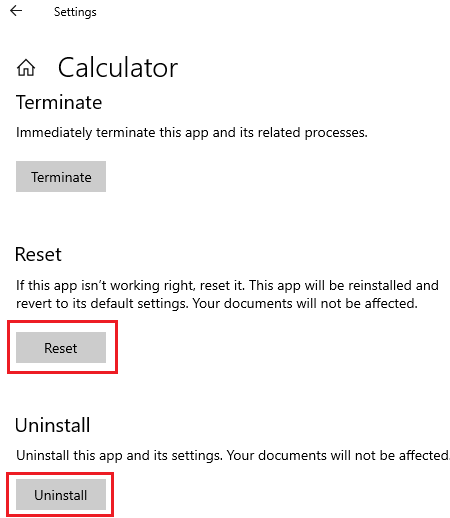
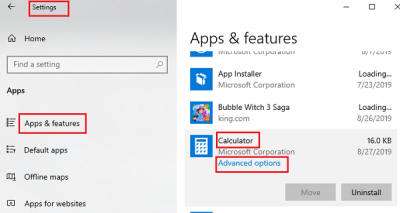
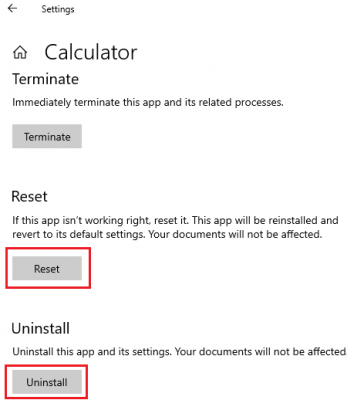






Add Comment