Having a strong WiFi signal opens the doors to many online activities that simply aren’t possible with a weak signal. If you frequently experience poor connectivity or a signal that drops intermittently, it’s likely because your network isn’t well-optimized. The first step in combating this issue is to take a closer look at your WiFi signal strength.
Why WiFi Signal Strength Is So Important
The stronger your WiFi signal strength is, the more reliable your connection. Most online activities we enjoy today involve more ‘heavy lifting’ than the online activities of the past. For example, you can open a simple email or browse basic web pages with a weak WiFi connection. However, if you want to stream 4K video, play online games, or conduct meetings over Zoom, you’re going to need a stable and robust wireless connection.
How To Analyze WiFi Signal Strength
Before we dive into how you can check WiFi signal strength, you first need to know what you’re looking at. The values won’t mean anything to you if you don’t know what they represent. WiFi signal is measured in dBm (decibel milliwatts) and is always expressed as a negative value. As a general rule, the less negative the value is, the stronger the signal strength. This might sound counterintuitive at first glance, but it makes sense when you think a little deeper. For example, if you have -$30 in your bank account, you’re less poor (or richer) than if you had -$80.
0 dBm is equal to 1 milliwatt (mW) of power, but since we use a log 10 scale for WiFi, it makes more sense to use dBm than mW. Why? Because when using mW, the values quickly get confusing for human brains. To illustrate this, consider that -20 dBm is 0.01 mW, but -100 dBm is 0.0000000001 mW. The zeros are critical, but people are very bad at reading tons of zeros. It’s for this reason that you’ll see WiFi signal strength expressed in dBm. Here’s what the dBm values mean:
- -30 dBm: Incredible signal strength. This is essentially the maximum achievable signal strength, and you would likely only get this value if you were very close to the router in a low noise environment.
- – 60 dBm: Very good signal strength. You could stream videos and conduct other more intensive online activities.
- -70 dBm: Decent signal strength. You can conduct some online activities, like browsing the web and using email, but couldn’t reliably do much else.
- – 80 dBm: Poor signal strength. This is basic but unreliable connectivity.
- -90 dBm: Unusable.
How To Check WiFi Signal Strength
You can check WiFi signal strength in your network area by conducting a WiFi site survey with NetSpot. NetSpot is an industry leader in WiFi analysis, site survey and WiFi troubleshooting. Their WiFi analyzer app allows users to gain actionable insights concerning their wireless network.
Here’s how you can check WiFi signal strength with NetSpot:
- Download the NetSpot app on your Windows or macOS computer.
- Launch NetSpot.
- Click on the Discover
Discover mode will give you a detail-focused overview of your network (and WiFi networks around), including the WiFi signal strength level.
If you want a more comprehensive look at how WiFi signal strength varies across your network, then you can perform a WiFi site survey by choosing the Survey mode.
Here’s how the process works:
- Upload a map of your site or even draw one (the drawing feature is available in macOS version only.)
- Calibrate the map and start surveying the area. Move the zigzagging way to cover all the area with green circles.
- When done (at least three points should be put), just click the Stop Scan button.
NetSpot will then generate heatmap visualisations of the site surveyed—interference, signal, noise (macOS only), upload and download speeds in every point of the map (if active scan was turned on), etc.
How to Improve Your WiFi Signal Strength
<h2>How to Improve Your WiFi Signal Strength</h2>
If your heat map is telling you that you have WiFi ‘dead’ spots or weak zones, it’s time to fix it. Here are some things you can do to improve your WiFi signal strength:
Move Your Router to Another Location
By default, most WiFi router antennas are omnidirectional, meaning they emit signal in all directions equally. This is why placing your router somewhere in the centre of your area may be optimal if you want equal coverage in all areas of your home or workspace.
Change WiFi Channel
You have two bands—2.4 GHz with 11 channels on it and 5GHz with channels ranging from 36 up to 165. What you need to do is to check what band and WiFi channel are used by the neighbouring WiFi networks to switch to the less overcrowded one.
Remove or Move WiFi Inhibiting Objects
WiFi is just radio waves, and radio waves don’t go equally through all objects. For example, they are poor at traveling through water. Likewise, other devices that operate on similar radio wave frequency bands can also cause interference. Devices in this category could include baby monitors and home surveillance systems.


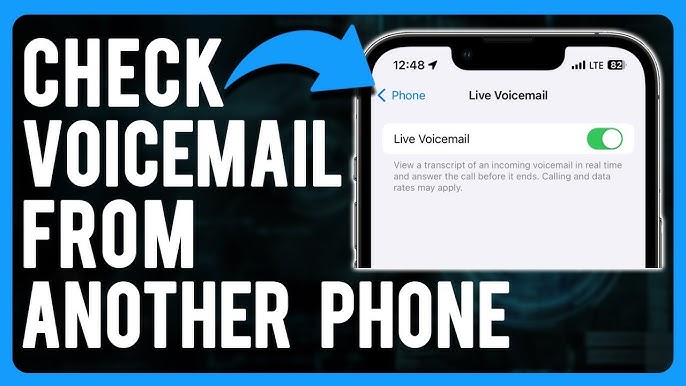
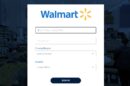
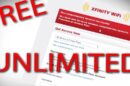


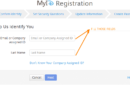
Add Comment