Making a video clip can capture an important memory for you or become a great personal gift for a loved one. The secret to creating a good video clip is the knowledge of the tools at your disposal. Video editing apps are designed to use various features and characteristics to combine videos together effectively. So, it’s essential to choose the right video maker app or website.
And while all other tasks in the video-making process are understandable and can be performed intuitively, video merging requires slightly more advanced computer skills.
Generally, there are two options. You either use an online movie maker or install programs on your PC to use offline.
Online Tools
For some, installing an external program is a challenge in itself. If you’re one of those who don’t want to waste time and energy on app installation, the safest option for you will be using an online tool. It will let you combine videos online without any extra effort.
The only thing you need to do is drop the videos in there, and the program will merge them for you.
This option is suitable for those who don’t need to use a video maker regularly and are tight on time.
Offline Tools
These tools, though, are for those whose job, for instance, requires regular video creation. Or those who want to be more creative and specific and have a boundless flight of thought while picking.
Windows Photos
Windows Photo is a basic app that’s usually pre-installed on your laptop with the Microsoft OS. It’s simple to use and doesn’t require any extra computer skills.
Even though it’s not obvious, the Photos app has a hidden video editing function. In particular, you can use it for merging. The Photos app is not only an excellent photo editor but also allows you to edit videos, add text to videos, and, among other things, add background music.
Step 1
Open the Photos app on your PC. If you can’t find it, use the search box located in the taskbar.
Step 2
In the Collections tab, click “New video” and then the “New video project” buttons.
Step 3
Name the project and tap “OK.”
Step 4
You see an empty screen, a canvas. Press the “Add” button, and choose and insert the videos you’ll need for conversion.
Step 5
Now you see the videos you added. Tap on them and click the “Place in storyboard” tab. The storyboard is located at the bottom of the screen. This is the “operating table” for your future video.
Step 6
Once placed, you’ll automatically see the final result on the right-hand side of the screen – a whole video made of two or more clips. If you don’t need any modifications (like adding a text or a picture), click “Finish the video” at the top right corner of the screen.
Step 7
If you do need to make modifications, though, you can find available tools at the top of the storyboard. You can crop the clip, add text, a 3D model, or a filter. Add them and click “Finish the video.”
Now you have the final result – a high-quality video.
Clipchamp by Microsoft
Clipchamp is a Microsoft app that can be easily installed on your PC. It is designed to empower creators and provide them with the tools they need for their art.
Using this app, you can assemble several clips into one and easily add smooth transitions.
Step 1
Search in any search engine for the Clipchamp app. Go to the official website (that’s usually the first) and download the app. The logo of the app is below.
Step 2
Open the app you installed.
Step 3
You see the starting page of the app. Decide if you want to use a template or start with a screen and/or camera recording. If you need neither, tap the “Create your first video” icon.
Step 4
Click “My Media” to add the videos you’re going to merge. They’ll appear on the left side of the screen. You can also add some pictures and titles or use a template.
Step 5
Drag the media you added into the area below. Add music, pictures, and videos from stock.
Create your own fonts, add text, filters, colorful drawings, and transitions between clips.
Step 6
Name the project and save it.
Here you are! A clip that you made yourself.
Conclusion
Creating a video all by yourself can become an interesting and exciting adventure. Maybe it’ll become a hobby for you. The most important thing is to take the first step.
All of the tools listed are useful and efficient in video editing, including merging.

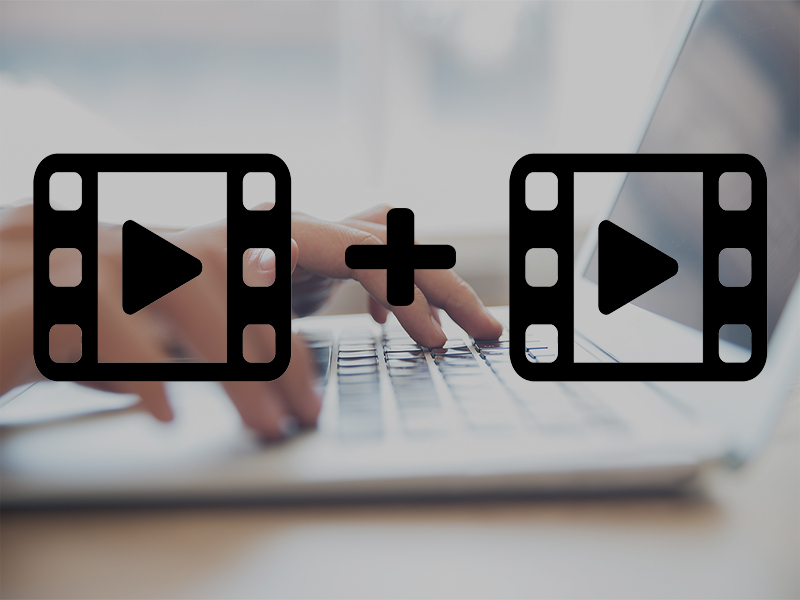
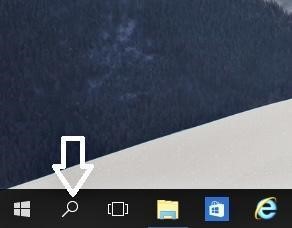
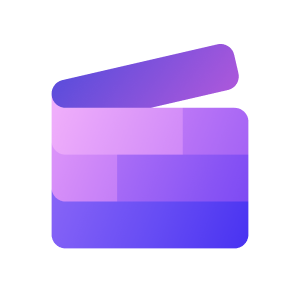
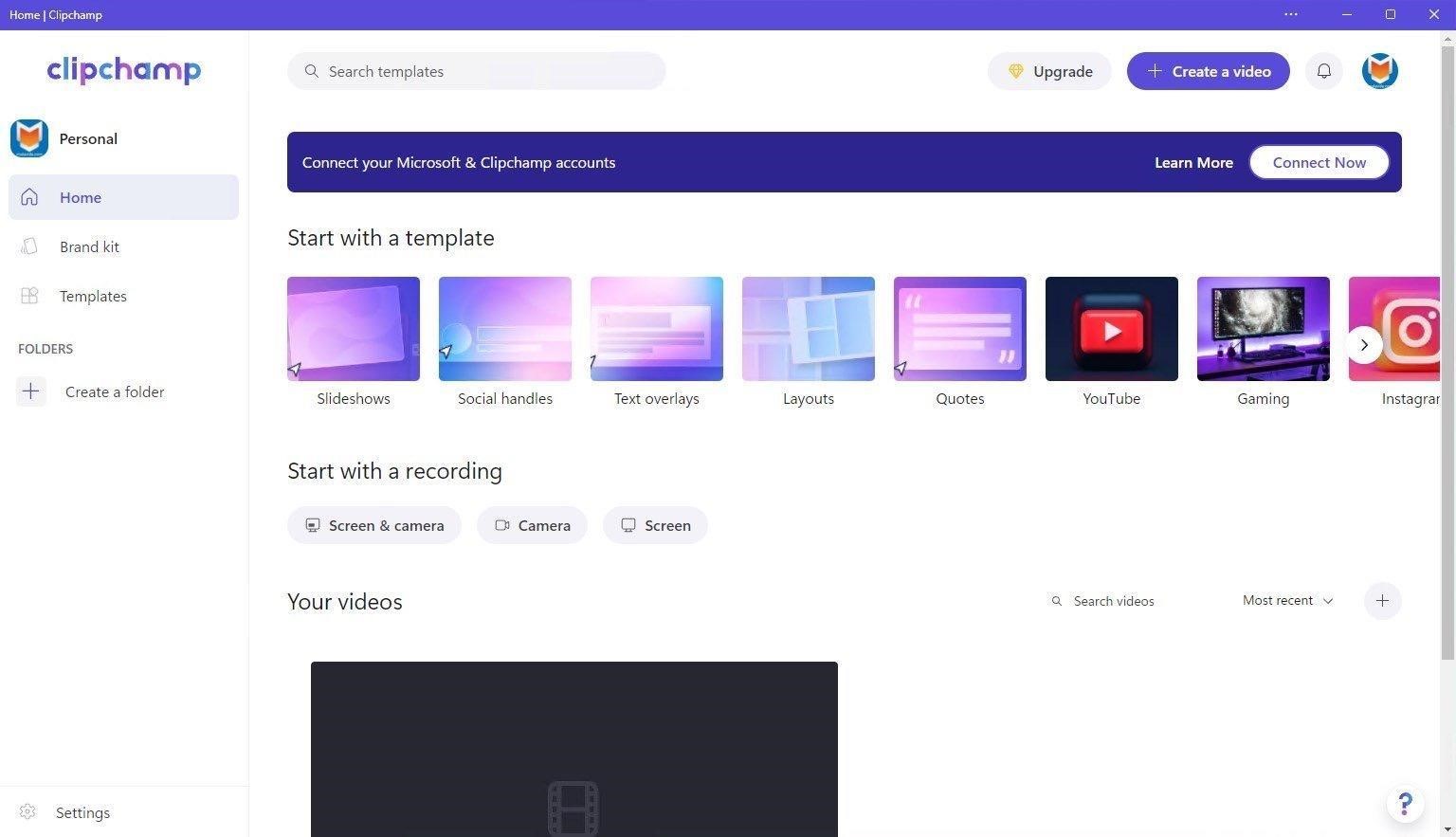






Add Comment