This article is straightforward related with all those who are somehow concerned with Photoshop, either for their business purposes or for entertainment.
A problem may arise when someone plays with photos using Photoshop and need to cut an area of the picture and fit it somewhere else or even need change of background.
In this piece of typed paper you guys will get to know different techniques of how to do this job.
If you are new to Photoshop, then you should adopt its basics first, and should be familiar with the basic tools used in Photoshop in general.
Here is a brief description.
Quick Tips: If you not installed Adobe Photoshop So Use Our Online Photoshop Free On Azlanblogger.com
What is Photoshop toolbar?
Photoshop toolbar also called Photoshop tool box, is the area or the portion where all the tools are available on Photoshop to accomplish specific tasks. These approximately 66 tools in total: cropping tool selection tools etc.
Some of the tools are used to cut images and to remove an available background from current photo, and this is what this article is about.
How to remove a background or to separate it from an object?
While working on Photoshop user frequently needs to cut or to remove background of a particular photo, to carry out this aim you may have more than one option and perhaps this could be a little tricky task specifically when the background and the object are different or more complex.
There are certain ways in which we can get the job done.
Method 1: Cutting and removing background using selection tools.
1st way: In the available tools on the tool bar there is a tool named Lasso Tool. This tool should be used when you play with a photo with rough selection. In such cases use the above mention tool, the Lasso tool can be easily used by pressing and holding the shift button and to drag throughout your required area. This is perhaps the best option which can best meet your requirements when facing rough surfaces.
Photoshop actually provide three option of the lasso tool, one is the basic lasso tool which is present on the main toolbar and looks like lasso.
There are hidden two other tools within the standard lasso tool named Polygonal Lasso tool and magnetic lasso tool. Both of which are available behind the basic lasso tool in the tool panel.
To select the Lasso tool easily just press L from your keyboard to save energy and time. By pressing L you will have access to the standard Lasso tool and then select in the given three according to your needs.
- Lasso: Freehand selection by dragging cursor.
- Polygonal Lasso: polygonal selection by putting points to a selection.
- Magnetic Lasso: automatic selection around an area.
How to remove background of a photo using Photoshop?
If you are working with a complex photo and want to erase unwanted area
From your photo then there are certain tools which you can use for the purpose, the best among them is Background eraser tool.
Actually the background eraser tool is not visible by default, you will have to go inside to regular eraser tool in the tool panel where there is hiding or nested the Background eraser tool.
With the selection of Background eraser tool your cursor change to a small circle, the circle contains Crosshair in the centre of it.
Adjusting your Brush size for background removing
The background eraser tool is as a brush just like on the Photoshop platform.
You can resize the brush according to your needs.
The left bracket key ( [ ) should be used to minimize or to make the eraser smaller and the right bracket key ( ] ) to make it larger.
Using magic wand tool:
The Photoshop magic wand tool is one of the quick ways to select and work with certain parts of an image while leaving the rest. Out of many uses of the magic want tool one common use is that this can be use to easily swap and cut out an unwanted background.
Uses of magic wand tool:
Magic wand tool is very useful in terms of both entertainment and for business purposes. This tool is more commonly used by photographer in photography while making attractive pictures as a way of entertainment. More essentially marketers also take advantage of the tool in their businesses like in Ecommerce, Daraz etc where they use attractive background with their products in order to approve business.
Tolerance of magic wand tool:
Once you have selected the magic wand tool, now you will have an option there in menu bar with the name tolerance and a box where you can set the quantity of tolerance.
Tolerance only determines the range of the colors in the photo that you are working with.
The maximum the tolerance is the more same color area will be selected by the magic wand tool and vice versa.
Once you select the magic tool from tool panel its default tolerance will be set for 32.
Contiguous: After selecting magic wand tool, there is a tab with the name contiguous which can either be checked or unchecked. If it is marked as checked then this option forces the tool to select only those pixels which are almost same or adjacent in colors.
The only drawback with this tool is that it deselects the current selection and each time try to select new based on the new selected tolerance.
Anti-Alias:- By marking this tab, it make the edge of the selection softer by one row of pixels.
Now in all the mentioned tools you may accomplish your task by using one or many of the tools and methods.
Concluding words:
In order to get the ball rolling with Photoshop and enjoy the amazing features of Photoshop one must be keen of learning of how to make picture attractive by matching them with new backgrounds.
If this is what you are looking for, then just have a careful look at this article and try and practice all or one of the given method and have fun with it.

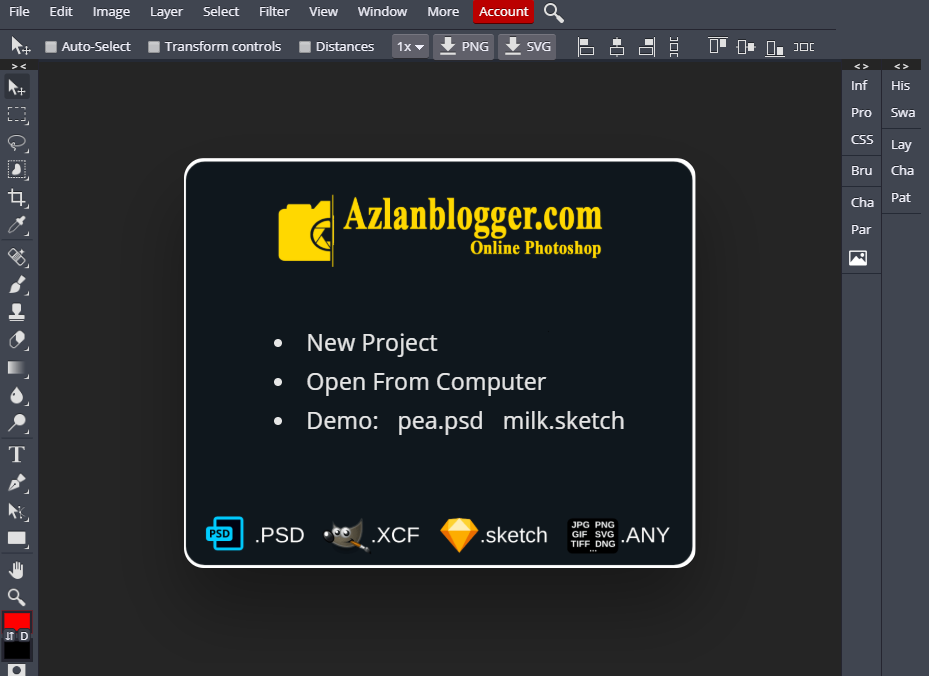







Add Comment