For iPhone users, iMovie is a great video editor that has many interesting features to create great videos. It can turn some normal video clips into a greatly edited masterpiece if you know how to use iMovie properly. So if you are an iPhone user and you want to edit your videos with iMovie, you have come to the right place.
In this article, we are going to talk about how to split a video in iMovie on iPhone easily and provide you important tips on this topic. Surely this will help you become an expert in splitting videos in iMovie. So let’s get into the details to learn more.
Part 1: How to Split a Video into Two or More Clips on iPhone
It’s really easy to split a video into two or more clips on iPhone by using iPhone Photos app. If you have the proper guideline then you’ll find it easy as well. Here is the guideline for you to know how to split a video in iPhone Photos app –
Step 1: First you need to open “iPhone Photos” app and select the video that you want to split.
Step 2: Then you need to tap on the “edit” option on the top right corner.
Step 3: After that, you need to adjust the part of the video that you want to split by using the handle available on the video timeline.
Step 4: Now tap on “done”, after that you will get three options – Trim original, save as new clip and cancel. In order to split the video, you need to choose the second option “save as new clip”. Surely, this option will split your video and save it as a new clip, also preserve the original video.
Part 2: How to Split and Remove the Unwanted Clips in iMovie iPhone
You can easily split your video by using iPhone Photos app but if you want to level editing skills up and step forward, then iMovie for iPhone is the better option for you. It has many video editing features that will help you create attractive videos in no time. Furthermore, iMovie will allow you to split and remove unwanted clips easily from your video. Here is how to split a video in iMovie on iPhone –
Step 1: First you need to launch iMovie on your iPhone and tap on the “projects” option.
Step 2: Then click on the “create project” option for uploading the video that you want to split.
Step 3: Next you need to move the playhead on the timeline and put it to the point where you want to split the video.
Step 4: Now you can tap on the video clip so that you can get the editing options, and then tap on “split”. Your video will be split into two separate clips now.
Step 5: Finally tap on the separated clip and then tap “Delete” to remove it.
Part 3: Practical Tips for Using the Split Function in iMovie iPhone
Above all the guideline you get, you will still need some expert tips for using the split function in iMovie iPhone. So if you don’t know how to split a video clip in iMovie on iPhone, there is no need to panic. Here are some useful tips for you –
- Make sure that you have the latest version of iMovie installed on your iPhone to get the best of iMovie every time.
- Always take your time while moving around with the playhead, so that you can accurately split the video.
- You can easily choose which transition effect to add in your video clip after you split it and remove the unwanted part. You can do it by tapping into the transition box between the clips.
- Make sure that you have correctly placed the splitting tool on the video so that the video is nicely separated.
- You can also split and separate a clip and then move them around on the timeline in order to reposition the clips into your video.
Conclusion:
In the end, we want to clear out the obvious fact that using the split function of iMovie for iPhone is really easy to handle and with the help of our guideline you can use it anytime you want. Many people don’t know how to split a video clip in iMovie on iPhone, but that’s not an issue if you follow this article properly in a step by step manner. Most importantly, using iMovie for iPhone will allow you to not only split your videos into separate files or remove unwanted clips from a video, but also edit any video and make them look awesome! So start using iMovie for iPhone and follow this article for getting the perfect guideline without any complication.
Also, you can use Filme to do the job, which has enhanced quality and additional features with a user-friendly interface for you.

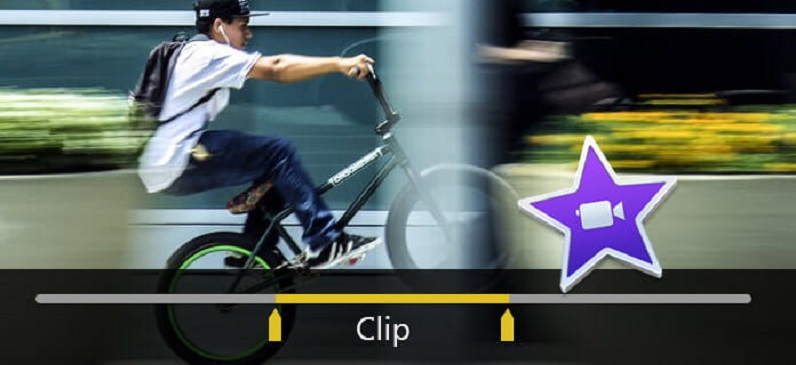
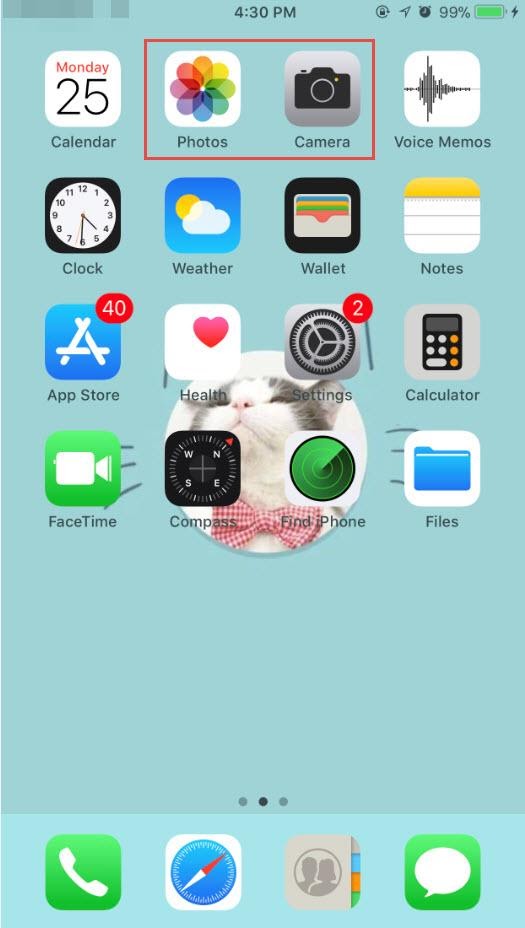


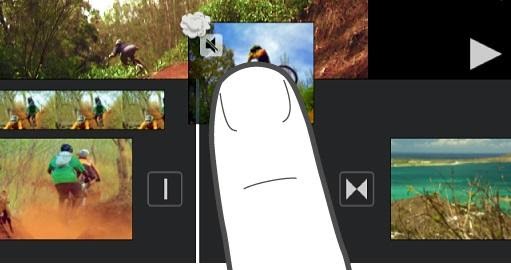
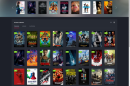
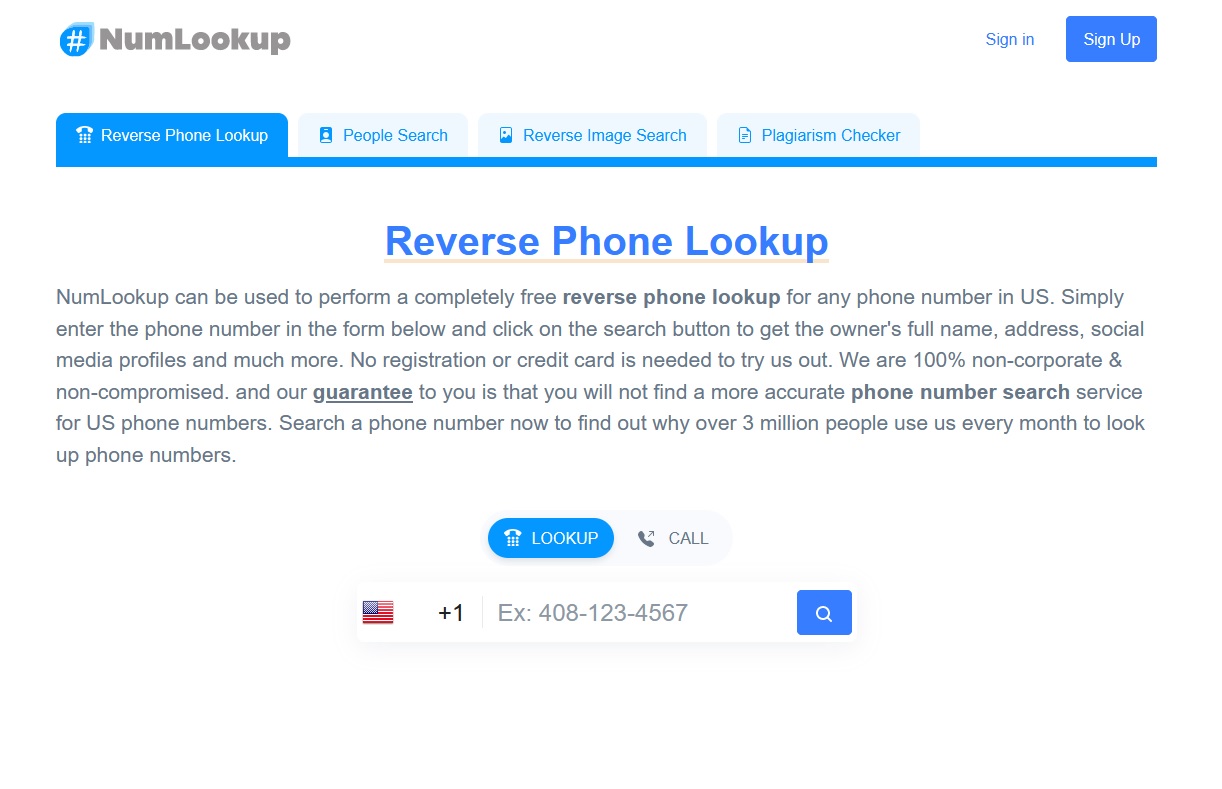


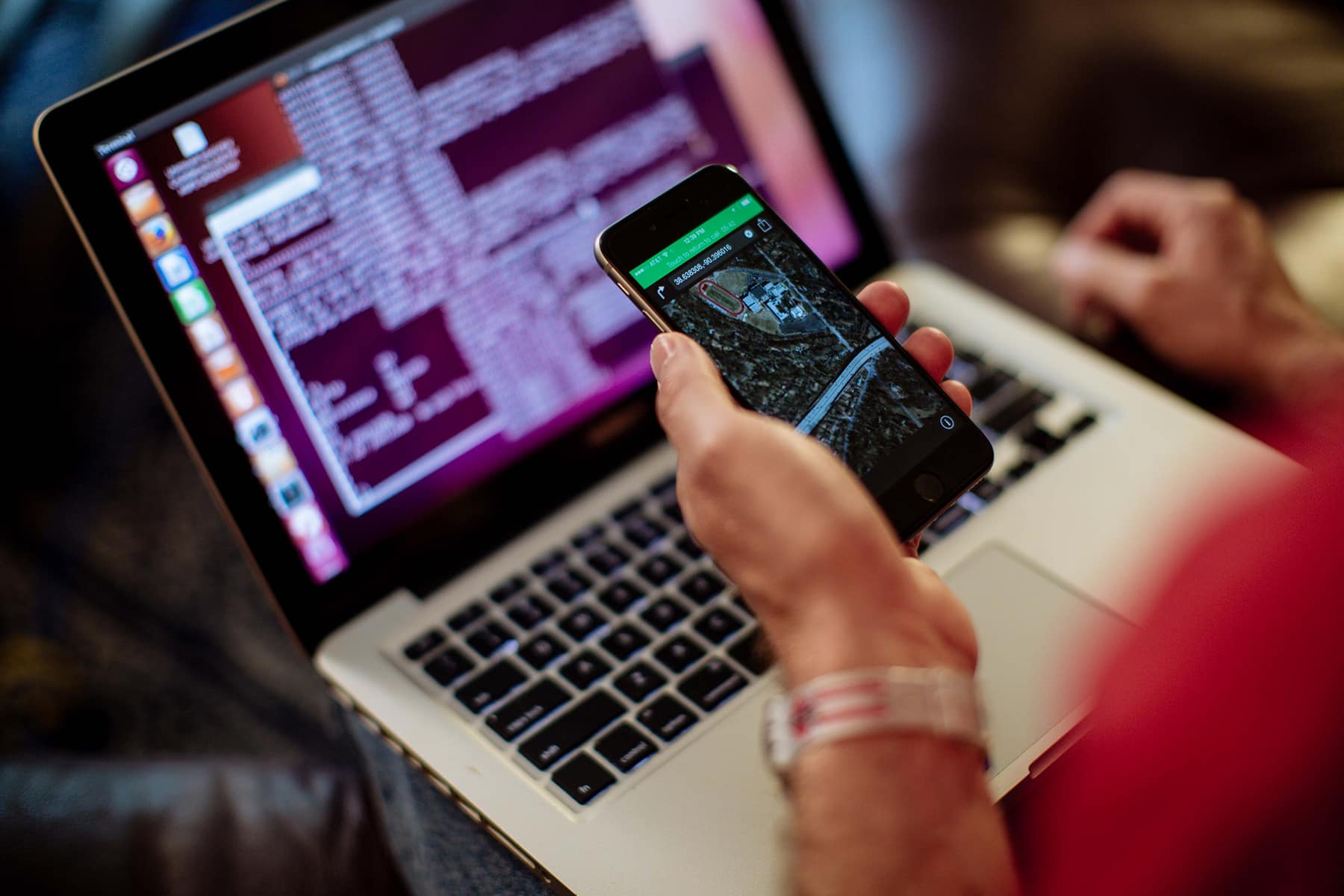

Add Comment