YouTube is probably most people’s go-to platform for entertaining as well as educational videos. For those who think that it has to be hard and time-consuming to download videos from YouTube, there is very good news. There are quite a few tools available that can help you download and save YouTube videos to your mobile device so that you can watch it later while you are offline. In this article, we will explain to you in easy steps how you can save videos to your mobile device in practically no time at all.
While you might have found it hard in the past to save music videos, presentations, live performances, lectures, etc. to your mobile devices so that you can enjoy it again later while you are offline, do not give up just yet. There are easy-to-use services available that you can use free of charge. For example, you can use MP3Studio. By simply completing these few simple steps, you can download all of your favorite YouTube videos to your iPhone, smartphone, tablet, PC or laptop and even listen to them offline while doing something else on the device.
Why should you use MP3Studio YouTube Downloader?
With just a single click of the button, you can download videos to your Apple or Android devices. Here are just some of the perks offered by MP3Studio YouTube Downloader:
-
You do not need to have any advanced technical skills.
-
You do not need to install any additional software.
-
The interface is really super user-friendly.
-
There is no need to register for something first.
-
You can download as many as 99 songs at the same time in the background as you continue with the other stuff.
-
The download speeds are great – you will never be disappointed.
-
You can also listen to the video from YouTube online before you download it to your device.
-
Best of all, you can use it free of charge!
Want to know how you can download YouTube videos to watch later offline?
It is really very simple to download YouTube videos using MP3Studio. You do not need any fancy software or customer support to download your favorite videos. You simply have to follow the steps mentioned below to download videos on YouTube.
-
Select the video that you want to download from YouTube to your device (mobile phone or PC).
-
Copy the YouTube video’s link.
-
Launch the MP3Studio app and paste the copied link into the input field.
-
Select which file format you want to download it to.
Arguably, one of the coolest perks of this app is that you get to select the type of file format which you want to convert the videos to. What is more, it supports a variety of video and audio file formats that include MP4, Audio Video Interleave (AVI), and Windows Media Audio (WMA). This video downloader app features all the convenient formats to suit everyone’s needs.
-
Download your file.
The only thing that is left for you to do is to click on the “Convert” button. The conversion process will start right away. After it has been converted, you will be able to download the video and open it on your PC or mobile device whenever you want to (even when you are not connected to the Internet). Your YouTube video will be downloaded within a matter of seconds! If you would like to, you can also send the video file to your Dropbox account by means of email.
It really is this simple! Also, if you would like to download a YouTube video in high-definition quality, MP3Studio can do that as well. Next to the input field, you will see there is a “format” section. In this section, find the “HD” button and click on it.
Where is the catch?
While there are many YouTube downloader tools found online, MP3Studio will give you more for the same amount of time. Even in those instances when you do not have access to the Internet, with MP3Studio’s video downloader feature you can still have your favorite videos right in your pocket without having to pay anything. All in all, it is a great tool to use if you want good-quality videos that you can listen to even when you are offline.


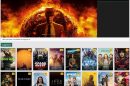
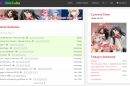
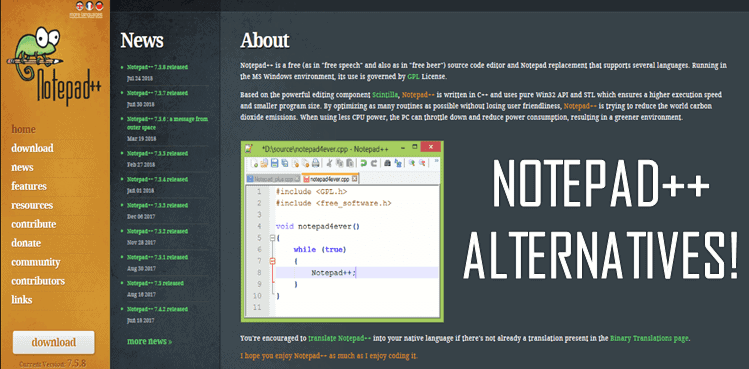
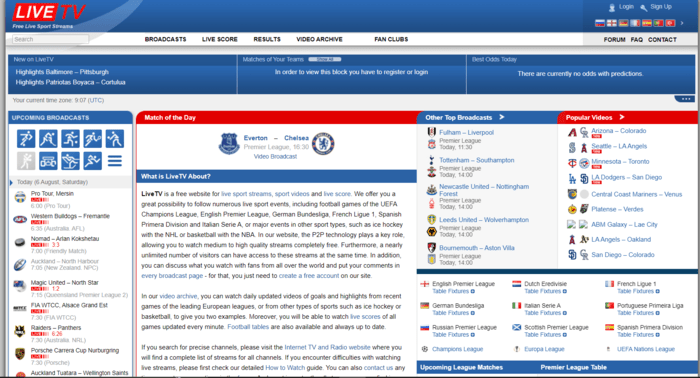
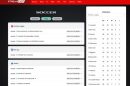

Add Comment