Solved Driver WUDFRd failed to load: WudfRd driver failed to load is caused because of incompatible drivers which usually occurs when you upgrade to Windows 10. This is because when you update to Windows 10 you drivers are overwritten by Microsoft drivers which cause a conflict and hence the error. Sometimes this error is also caused because of Windows Driver Foundation – User-mode Driver Framework service is not started and is disabled. Simply starting the service and settings its startup type to Automatic seems to fix the problem.
Log Name: System Source: Microsoft-Windows-Kernel-PnP Event ID: 219 Task Category: (212) Level: Warning User: SYSTEM Description: The driver \Driver\WudfRd failed to load for the device WpdBusEnumRoot\UMB\2&37c186b&0&STORAGE#VOLUME#_??_USBSTOR#DISK&VEN_HUAWEI&PROD_SD_STORAGE&REV_2.31#8&5853DF2&0#.
This error is usually related to USB drivers and generally, have an Event ID 219. This event happens when a plug and play device driver (For example USB drivers) on your system is failing due to a device driver or device malfunction. There are various fix related to this error which we are going to discuss today. So without wasting any time let’s see how to Fix Driver WUDFRd failed to load error message with the below-listed troubleshooting steps.
Fix Driver WUDFRd failed to load
Make sure to create a restore point just in case something goes wrong.
Method 1: Make sure Windows is up to date
1.Press Windows Key + I then select Update & Security.
2.Next, click Check for updates and make sure to install any pending updates.
3.After the updates are installed reboot your PC to Fix Driver WUDFRd failed to load error.
Method 2: Start Windows Driver Foundation – User-mode Driver Framework Service
1.Press Windows Key + R then type services.msc and hit Enter.
2.Find Windows Driver Foundation – User-mode Driver Framework service then right-click on it and select Properties.
3.Set it’s startup type to Automatic and make sure the service is running, if not then click on Start.
4.Click Apply followed by OK.
5.Reboot your PC to save changes.
This should help you to Fix Driver WUDFRd failed to load error but if not, then continue to the next method.
Method 3: Disabling Hard Disk Hibernation
1.Right-click on Power icon on system tray and select Power Options.
2.Click Change plan settings next to your chosen Power plan.
3.Now click Change advanced power settings.
4.Expand Hard disk then expand Turn off hard disk after.
5.Now edit the setting for On battery and plugged in.
6.Type Never and hit Enter for both of the above settings.
7.Reboot your PC to save changes.
Method 4: Reinstall USB Controllers
1.Press Windows Key + R then type devmgmt.msc and hit Enter to open Device Manager.
2.Expand USB Controllers then right-click on each of them and select Uninstall.
3.If asks for confirmation select Yes.
4.After all the controllers are uninstalled reboot your PC to save changes.
5.This would automatically install the drivers and would fix the issue.
That’s it you have successfully Fix Driver WUDFRd failed to load error but if you still have any questions regarding this guide then feel free to ask them in the comment’s section.

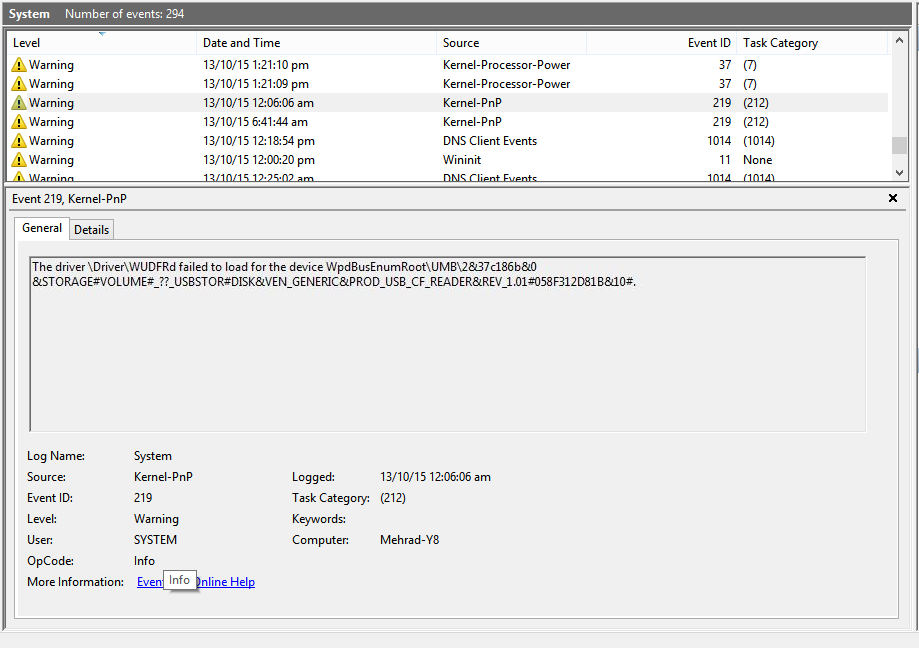


















Add Comment