Remarketing lets you reconnect with people who have already visited your site. Maybe they didn’t buy anything on their first visit, or perhaps they came back a few days later but couldn’t find what they were looking for. Either way, remarketing gives you a second chance to make a sale.
If you’re not currently using remarketing on your website, you’re missing out on the opportunity to deepen customer relationships, increase loyalty, and maximize sales.
What is Remarketing?
There are two kinds of remarketing: dynamic and static. Dynamic remarketing lists are created using information about your website visitors, while static lists are compiled from other sources, such as email lists.
Dynamic remarketing lets you show ads to website visitors who abandoned their shopping cart or left your site without making a purchase. You can also target search ads at people who previously visited your site’s organic search results, product pages, or any other page on your website.
Dynamic remarketing lists are automatically updated with every new visitor, so you don’t have to upload new lists periodically.
Static remarketing ads are created using the contact information you already have, such as your existing email list.
How do I start a Google remarketing campaign?
It is easy to get started using Google remarketing.
First, visit the Remarketing section of the Adwords website. Then follow these steps:
1) Select “New Remarketing list” from the top menu.
2) Choose what kind of list you want to create, depending on whether you have dynamic or static remarketing ads.
3) Enter a list name and description, and choose which AdWords campaign you want to add the list too.
4) Click “Create Remarketing List.”
How do I know if my Google remarketing campaign is working?
Google remarketing ads appear on Google.com search results pages, the Google Display Network, and YouTube. Your ads will appear only to the people you want them to, which means more conversions for you!
The best way to check if your remarketing campaign is working is by checking your conversion statistics in Adwords.
For example, you can see which remarketing lists, ads, and landing pages generate the most conversions.
It’s also a good idea to set up conversion tracking on your website. That way, you’ll know exactly how many sales your remarketing campaign is driving.
Test the tag.
Remarketing tag is a piece of code that needs to be placed on every page or post where you wish to show your ads. There are two types of remarketing tags: Universal and Custom.
Universal Tag
This is the easiest way to start targeting users who have visited your site. The remarketing pixel will track all visitors.
Custom tag
If you have a specific remarketing campaign to show different ads to, this is the way to go. You can set up these tags according to your business goals and only target users who visited specific pages.
No matter which type of code you choose, make sure it loads from https://www.googleadservices.com/pagead/conversion.html.
To install the “Universal Tag”:
1) Go to one of your website’s pages and right-click on it (you can choose any page).
2) Select “Inspect Element” from the menu which appears.
3) A new window will open with code for this page. Scroll down until you see the </head> tag (it should be right near the end of the code).
4) Right below it, paste in your remarketing tag.
5) Save your changes and refresh the page.
The different remarketing campaigns.
You can create several campaigns to show ads to your website visitors. For example, you can set up an email campaign for people who have visited your site but have not made a purchase.
You can also set up an AdWords campaign for people who have abandoned their shopping carts and a social media engagement campaign for website visitors who share your content on social media.
You can also use remarketing to target specific customers who recently visited your site and didn’t complete a purchase. There are many different goals you can set up for each campaign.
Conversion tracking.
You can set up conversion tracking for each of your remarketing campaigns.
For example, you could create a website conversion goal that is triggered when the user views more than 10 pages on your site. You can also track purchases, signups, or other custom conversions.
Understanding your remarketing goals.
Setting up conversion tracking will allow you to get more detailed reports on which of your remarketing campaigns are most successful.
For example, the “Add to cart” campaign could show how many sales were generated by users who saw this ad and then added that product into their carts. You can also use goal completions for each of your remarketing campaigns.
Setting goal completions is a must if you use Google remarketing ads for ecommerce sites. That way, you’ll know exactly how many sales your remarketing campaign drove.
Google’s support site has detailed information on which goals are best for each type of products they sell online.
Conclusion:
Remarketing is a great way to increase conversions for your business. By targeting relevant ads to people who have previously visited your website, you won’t waste money by showing ads to those who are not interested or unlikely to convert.
It’s also a good idea to set up conversion tracking so that you can measure the success of each remarketing campaign.
Setting up specific goals for each of your remarketing campaigns will allow you to see how successful they are compared to others and make better decisions on which campaigns are most worthy of your time.

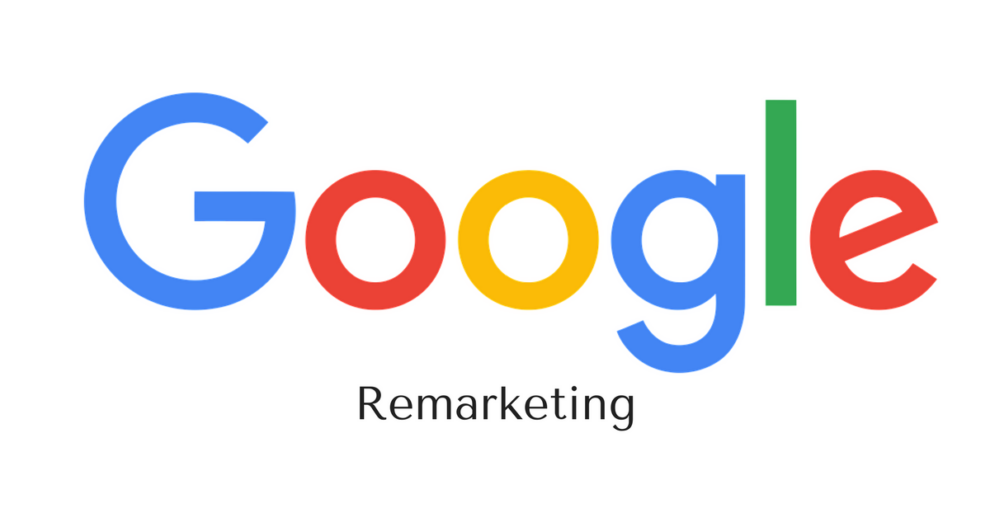
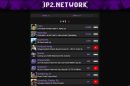
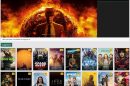
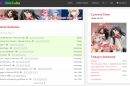
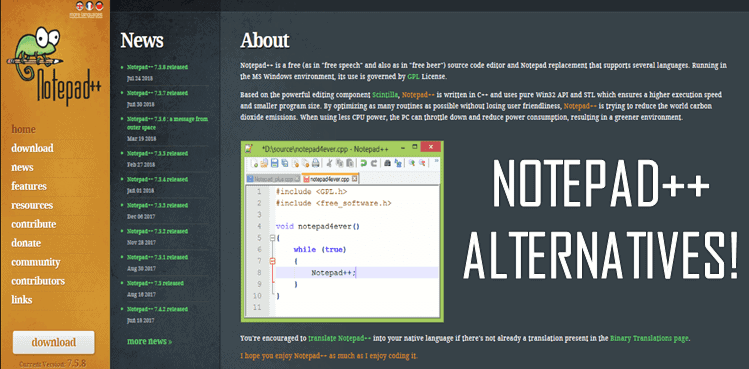
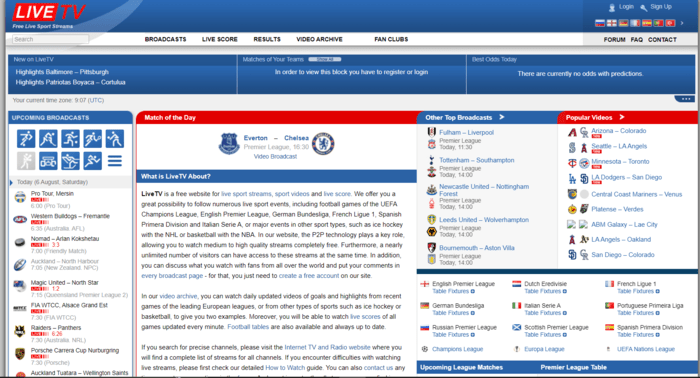
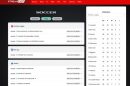
Add Comment