YouTube is an excellent platform for watching videos and listening to music, podcasts, and other types of content. However, sometimes you may want to download audio from YouTube on your Mac so that you can listen to it offline or on your portable devices. In this article, we will discuss some ways to do it successfully.
Use Online Audio Downloaders
One of the easiest ways to extract audio from YouTube on Mac is to use online downloaders. These are web-based tools that allow you to download the sound from YouTube by simply pasting the video URL into the tool. Some popular online audio downloaders include ClipConverter, Y2mate, and OnlineVideoConverter.
To use an online audio downloader, follow these steps:
- Go to the video you want to download the sound from and copy its URL.
- Open a web browser and go to an online audio downloader website.
- Paste the video URL into the downloader tool.
- Select the format you want to get (e.g., MP3, M4A).
- Click the download button, and the audio file will be downloaded to your Mac.
Use YouTube-to-MP3 Converter Apps
Another way is to use YouTube-to-MP3 converter apps. These are desktop apps that allow you to download audio from the website by copying and pasting the video URL into the app. Some popular converter apps for Mac include YTD Video Downloader, 4K Video Downloader, and MacX YouTube Downloader.
To use a similar converter app, follow these steps:
- Download and install the converter app on your Mac.
- Go to the video you want to download sound from and copy its URL.
- Open the converter app and paste the video URL into the app.
- Select the format you want to get (e.g., MP3, M4A).
- Click the download button, and the audio file will be downloaded to your Mac.
Use Safari Browser
If you don’t want to install any additional apps or use online tools, you can also use the built-in Safari browser on your Mac to download audio from the online platform. Here’s how:
- Go to the video you want to download sound from in Safari.
- Click on the Safari menu and select “Window” and then “Activity.”
- Find the video in the Activity window and double-click on it.
- The video file will start downloading, and you can monitor the progress in the Downloads folder.
- Once the video file is downloaded, you can use a tool like QuickTime Player to extract the sound from the video file.
Conclusion
Downloading audio from YouTube on Mac is a convenient way to listen to your favorite content offline. You can use online downloaders, YouTube-to-MP3 converter apps, or even the built-in Safari browser to download audio from the website. Whichever method you choose, make sure to only download content that you have permission to download and use.

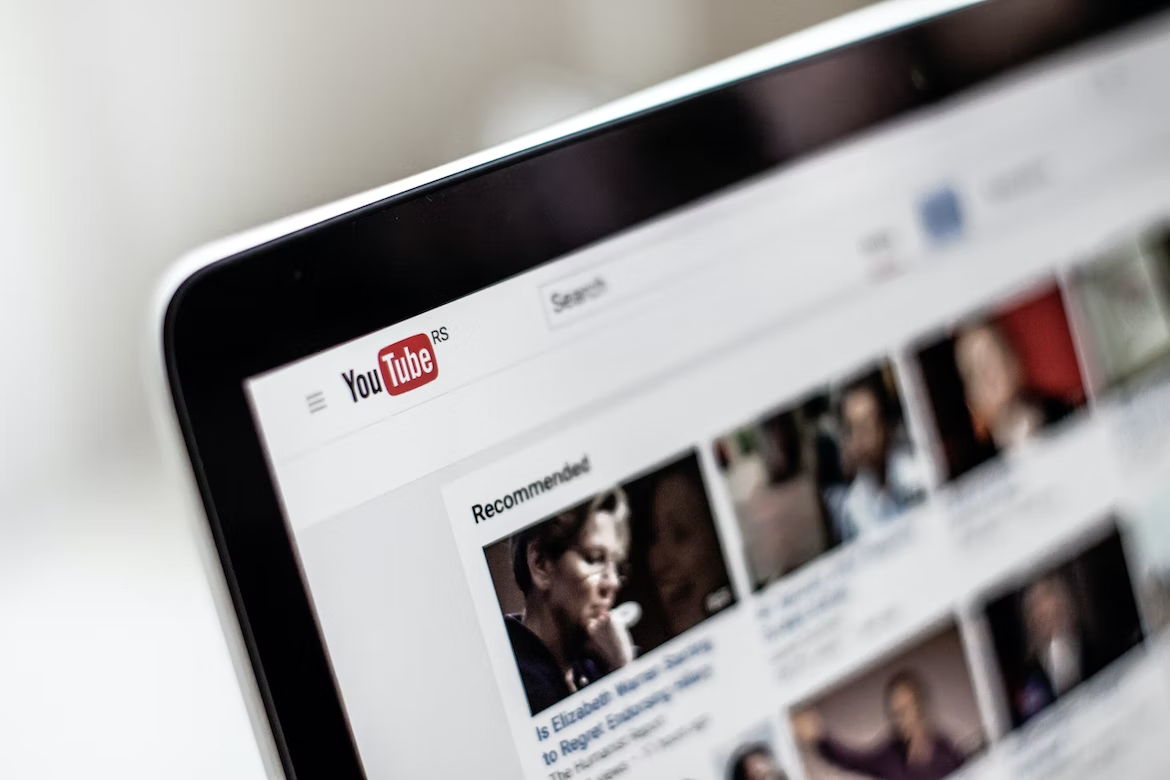
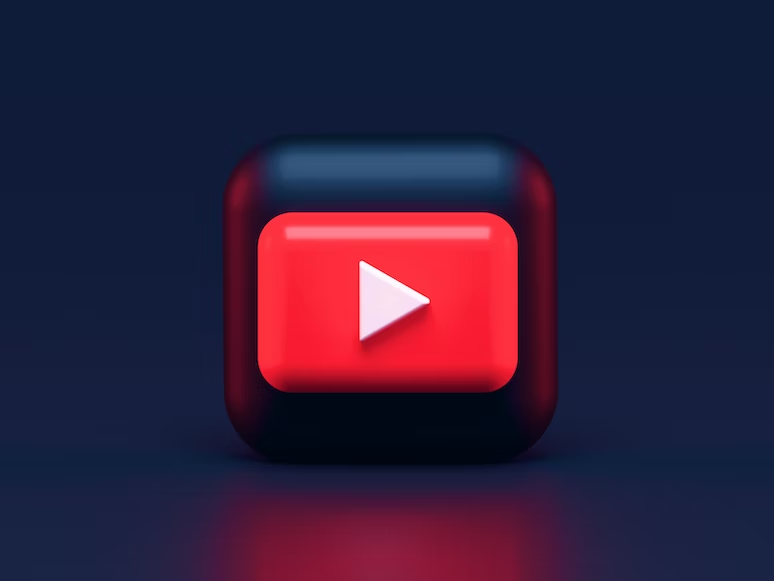

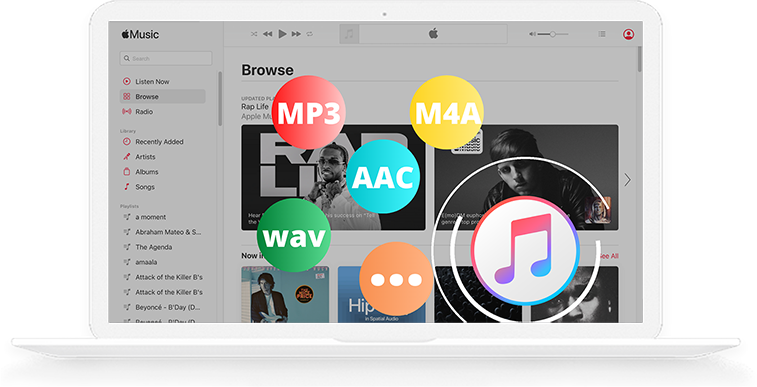




Add Comment