Need a free PDF editor for your work? Looking for a tool that has all the features you need, such as editing, conversion, security, PDF creation, and other tasks that won’t burn a hole in your pocket? Well, you’ve landed on the right page. This article showcases the top 10 free PDF editors that you can use or try for free without having to pull out your credit card information. Some of them are premium tools, which means if you like what you see, you can upgrade to a paid plan and take advantage of advanced features like OCR, batch processes, and more.
#1: PDFelement for Mac
One of the most comprehensive utilities in this category is PDFelement for Mac (also available for Windows), a premium PDF editor with a free trial version that doesn’t hold back on features. It’s compatible with macOS 10.14 Catalina and you can expect a new update once macOS Big Sur is released as well.
Top Features
- Premium functions and features for creating, editing, annotating, protecting, and other PDF tasks
- Accurate conversion to and from PDF – maintains layouts, fonts, etc.
- Great tool to create, fill, and manage forms – includes form data extraction
- Advanced version – Pro – includes batch processes and text recognition (OCR)
Pros
The basic and advanced features are clearly laid out on the clean and user-friendly interface, making it easy for new users to get comfortable quickly with the software. The powerful conversion engine ensures a high level of data and format integrity, and the form management, page organizing, file size optimizing, security, and other tools make it a wholesome PDF editor for any business, large or small.
Cons
Not many disadvantages except for the watermark on the free version. You may also find some advanced features from Adobe Acrobat Pro DC missing here, but nothing important.
OS Support: Windows, macOS, Android, iOS
Starting Price for Paid Version: Quarterly plan starts at $25 a month, but you also can choose lifetime version directly.
More Advantages
- Clutter-free interface
- Cross-platform editing when documents are saved to the cloud
- Accurate text recognition in Pro version
- 300+ input formats supported for conversion to PDF
- High-grade security features like encryption, permanent redaction, legally binding digital signature
- Minimal number of steps for most processes
- Seamless PDF editing, mark-ups, and other functions
#2: Adobe Acrobat DC for Mac
Acrobat DC is the most widely used PDF editor in the world. With a rich feature-set, powerful functionality, and cloud integration, it makes an ideal tool for collaborative workflows. However, even after cleaning up the UI after Adobe Acrobat XI, the Tools section is still a little confusing for many users. Besides, it is also among the most expensive PDF editors, and there’s no free version except for the initial trial period.
Top Features
- Robust editing suite for PDF
- Wide range of conversion options
- OCR with high accuracy
- Ideal for document comparison
Pros
Since this is a mature software that’s been on the market for a long time, it has evolved into a powerhouse of PDF tools. It is available for multiple platforms and the performance is very stable, as you can imagine.
Cons
The price is too much for smaller businesses like startups and entrepreneurs, who need a more affordable solution. The functions are expansive but new users might have a hard time trying to find specific features in the massing Tools menu.
OS Support: Windows, Mac, iOS, Android
Starting Price for Paid Version: Starts from about $180 a year, billed monthly
More Advantages
- Touch support on mobile devices
- Document Cloud allows you to access documents from anywhere
- File conversion feature saves a lot of time normally wasted in recreating documents in multiple formats
#3: PDF Expert
PDF Expert from Readdle has been one of the leading PDF tools for iOS devices for a long time, and the desktop version brings an equally robust tool to Mac desktops. It comes highly recommended by Apple’s editors on the Mac App Store and has been a top-rated app since it was launched in 2015.
Top Features
- Page organizing is very fast and intuitive
- Editing and annotations are easy and quick
- Accurate editing for images
Pros
PDF Expert is designed especially for the Mac environment. Since it is a Mac Store app, the integration with macOS is very deep. This allows you to fully leverage the power of macOS Catalina and even older versions.
Cons
One of its weak points is compatibility with different PDF versions. From a format and layout perspective, you’ll see some clear disadvantages when editing a PDF file. Also, there’s no feature to convert files from or to PDF, which is a major drawback. There’s also just one pricing that allows three Macs to be installed with the software, which means no cheaper option for individuals. No free version, only free trial with limited features.
OS Support: Mac, iOS
Starting Price for Paid Version: $79.99 for a perpetual license
More Advantages
- Excellent as a PDF reader
- Basic editing functions for everyday use
- Annotation exports
- Supports Touch Bar on MacBook Pro
- Low-cost alternative to Adobe Acrobat DC for Mac
#4: PDFpenPro
You’ll see a lot of similarities between PDFpenPro and the Preview Mac app because of the design and UX influence. The intention is to make it comfortable for Mac users to seamlessly switch from Preview to PDFpenPro. However, you’ll see a lot more functionality, especially with the new PDFpen Pro 12, which comes with some new and exciting features, as listed below.
Top Features
- Edit in split-view mode
- New font bar for editing fonts on the fly
- Option to import Continuity Camera scans
- Add items to your icon/asset library in batches
- Better look for the new sidebar
Pros
The biggest advantage is the Preview-like interface but PDFpenPro takes PDF editing on a Mac to a whole new level of performance. The difference is stark in the newest version, and it’s clear that a lot of effort has been put into the UI and UX aspect of the software. It’s also great for form creation and form filling.
Cons
Language support and page editing functions can be better. It’s a little expensive for the number of features it offers. It only supports a few key output formats when exporting PDF.
OS Support: Mac, iOS
Starting Price for Paid Version: Single user license starts at $79.95 for basic and $129.95 for Pro.
More Advantages
- Great for collaboration when using a cloud service
- Mobile apps + cloud = greater accessibility
- Superior form creation features
#5: Mac Preview
Mac Preview is a great image preview tool but also a solid PDF reader with some limited annotation and conversion functionality. Nevertheless, since it’s completely free and comes with your Mac, it’s the go-to tool for reading and annotating PDFs before exporting them.
Top Features
- Multiple reading modes
- Well-integrated with OS
Pros
It’s a native utility so you won’t find any major flaws with performance. It also allows flexible PDF viewing and navigation, as well as a reasonable collection of markup tools. You can also export PDF as other file types, which is useful if you don’t have a premium tool.
Cons
It’s not a true PDF editor so don’t expect even the basic text or image editing functions. More of a PDF reader, annotation tool, and basic conversion utility.
OS Support: Mac only
Starting Price for Paid Version: Free
More Advantages
- Easy note-taking and commenting
- Leverages your Mac’s webcam for converting physical signatures into a digital format
#6: Skim
Skim is another barebones PDF reader that’s very much like the Preview app. No fancy features, just clean reading and markups with some cool additional features. It’s open-source, so free for any type of use including commercial.
Top Features
- View and read PDFs
- Commenting and reviewing
- Text highlighting
- Screenshot feature
- Crop option
Cons
The last version is from 2017 so it’s not guaranteed to work with Catalina or even more recent macOS versions. It does work in some cases but there may be a lot of compatibility issues.
OS Support: Mac only
#7: PDF Nomad
A good tool for basic editing and page management but also offers advanced functions such as OCR. It’s a true editor for PDF documents but with limited functionality.
Top Features
- Great tool for file and page management; includes merge, split, arrange, and other useful functions
- OCR is reasonably accurate but not so much with hand-written text
- Annotation tools are fairly robust
Pros
- Ideal tool for managing and manipulating PDF files
- OCR works well for printed text
- Extensive annotation options
Cons
- Editing is not comprehensive
- Format and layout issues when editing
- The product has been retired but you can still get a copy – no support, though
#8: Master PDF Editor
This is a medium-range tool in terms of features to handle PDF workflows. It’s got all the basic functions like editing, annotation, form creation, form filling, digital signatures, etc. but also boasts a solid OCR module.
Top Features
- Create PDF from scanner
- Edit text using OCR feature
- Edit text and objects in editable PDFs
- Merge, split, and arrange PDF and internal pages
Pros
- Covers most day-to-day PDF tasks
- Free trial available
- Text recognition is fairly accurate
Cons
- Need to upgrade after free trial period
- No money-back guarantee
OS Support: Mac only
Starting Price for Paid Version: $69.95
#9: Scribus
Scribus is a free and open-source tool that supports multiple platforms. It is essentially a desktop publishing tool with some advanced features, and there are developer versions available for power users.
Top Features
- Edit images and text in PDF
- Clean interface
- Ideal PDF reader
Pros
It’s a user-friendly app with convenient editing features for basic text and image content. It’s actually better as a PDF reader than a PDF editor but it covers basic editing features so it’s worth trying out. Besides, it’s totally free.
Cons
- No conversion and other functions
- No formal support other than from the user community
OS Support: Multiple – Mac, Windows, Linux, BSDs, etc.
#10: PDF Buddy
The basic functions of PDF Buddy allow you to make simple edits to PDF, manage files with merge and split options, and even add a signature. The best part about it is that it is an online service so it basically supports all OS platforms with a modern browser.
Top Features
- Free app
- Online access from anywhere
- Covers basic editing needs for PDF users
Now that you’re familiar with a diverse range of PDF editors for Mac, try the ones you think will best suit your needs and enjoy all the benefits and features that come with it.


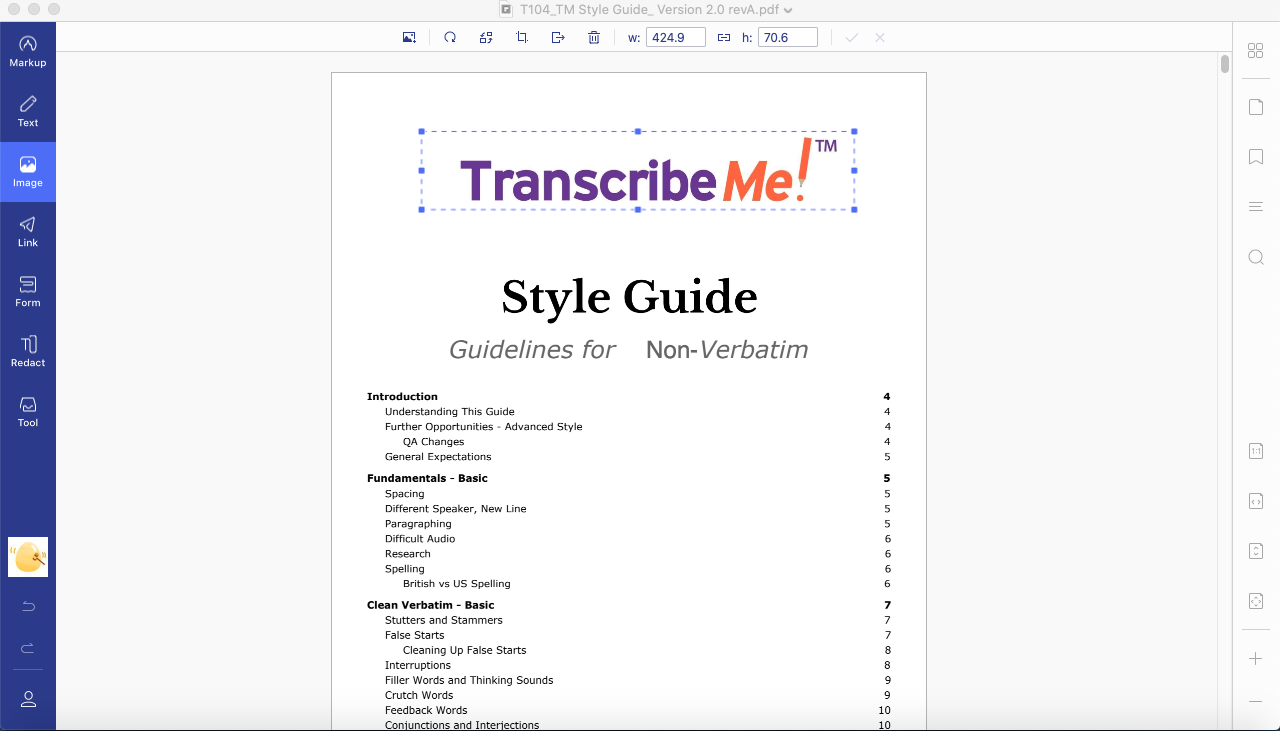
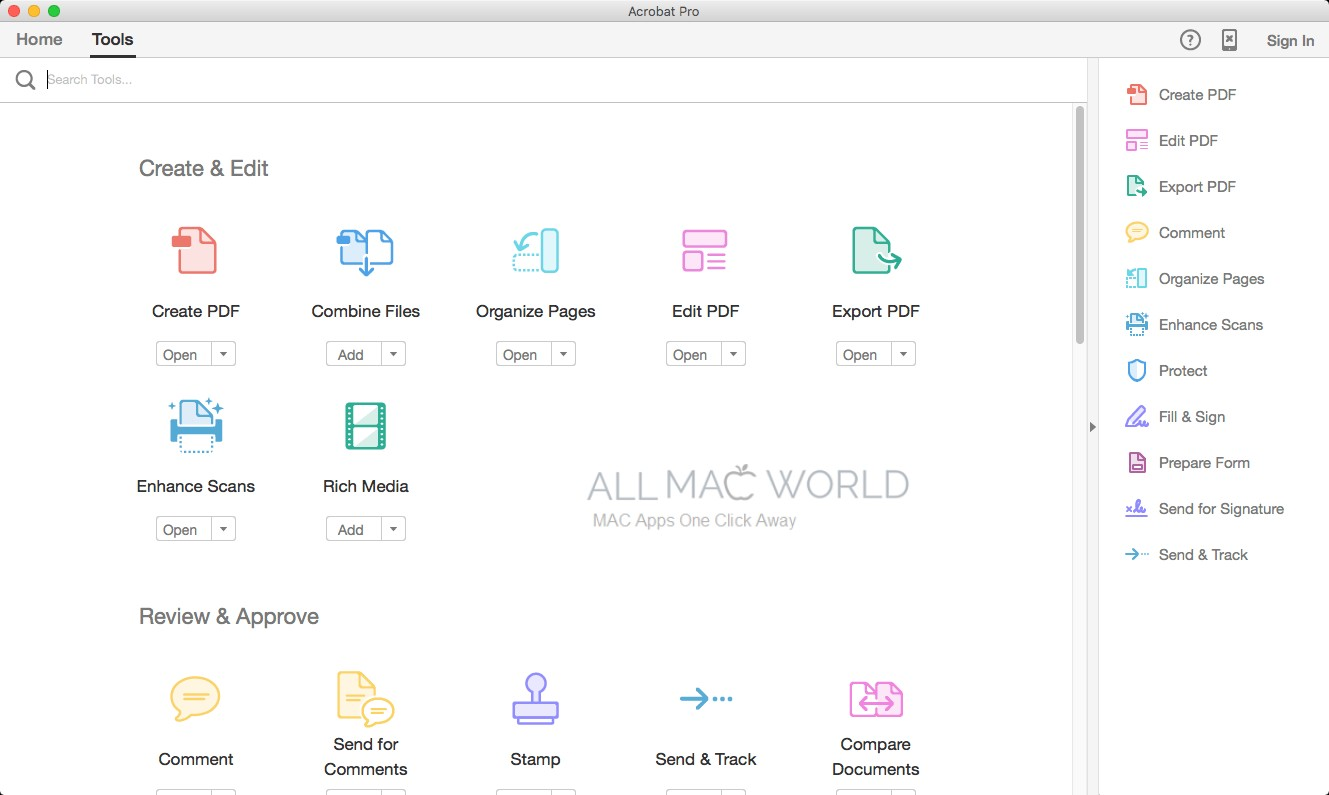
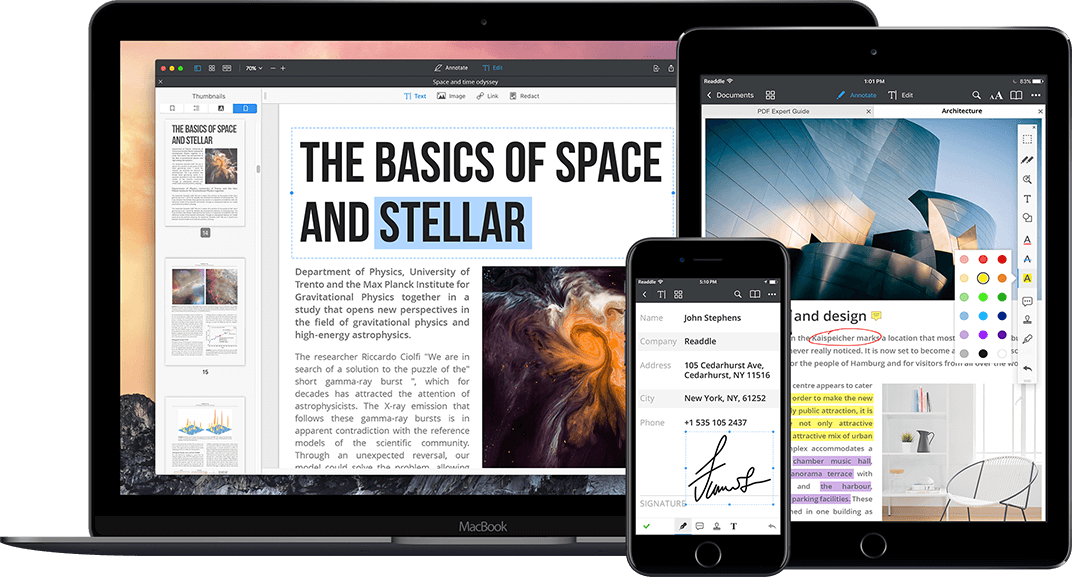
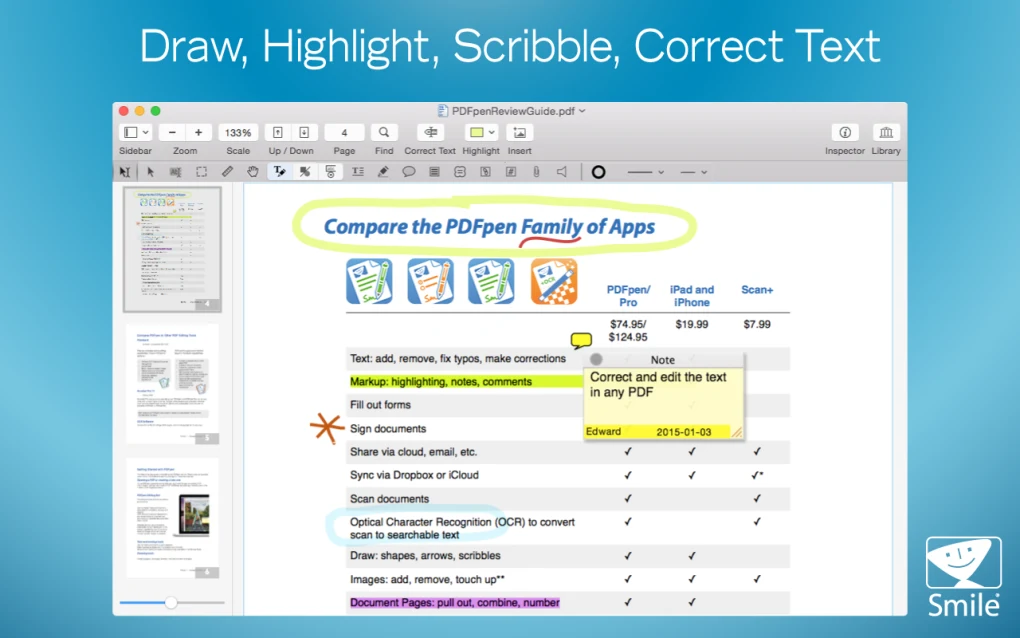
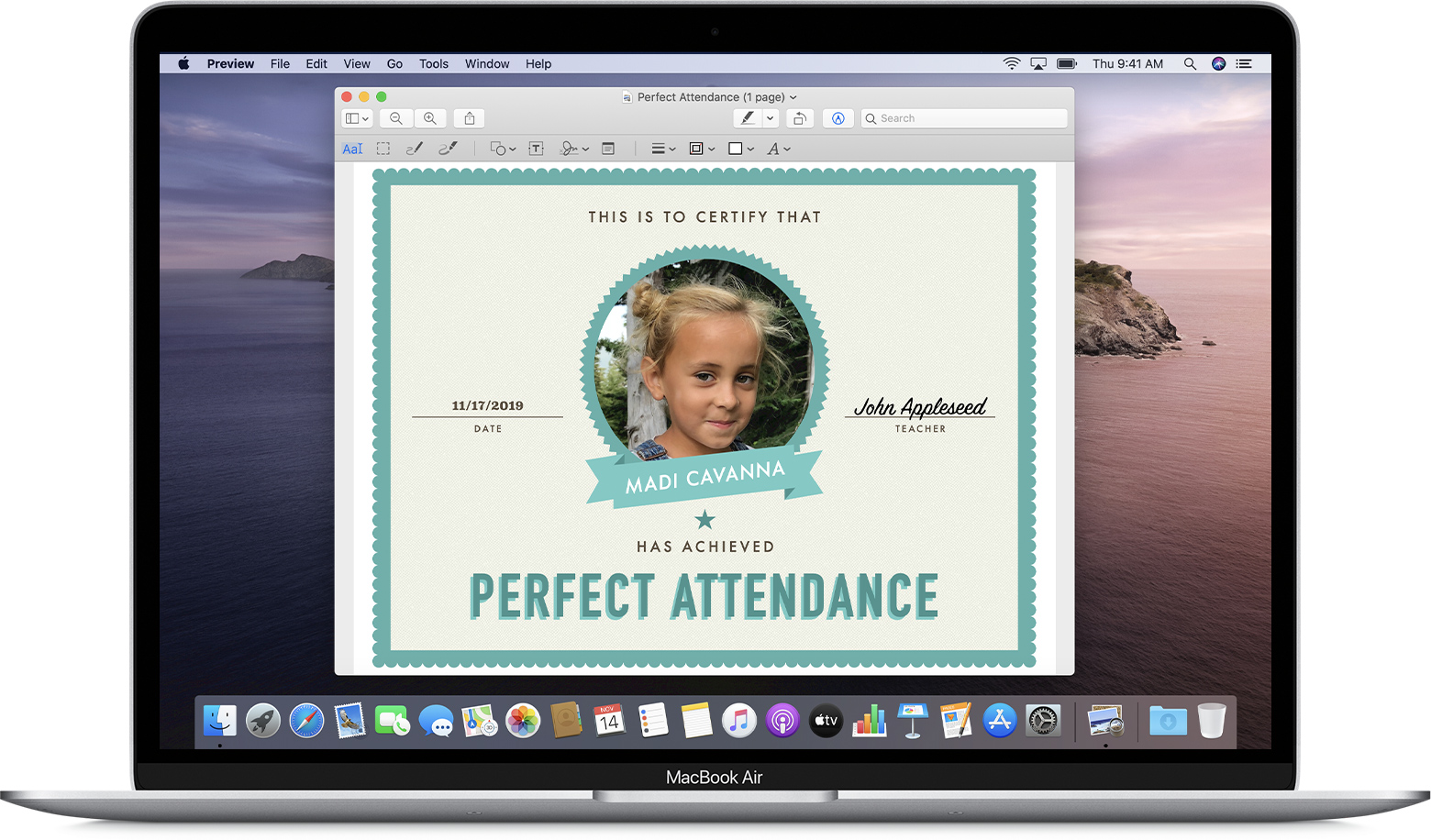
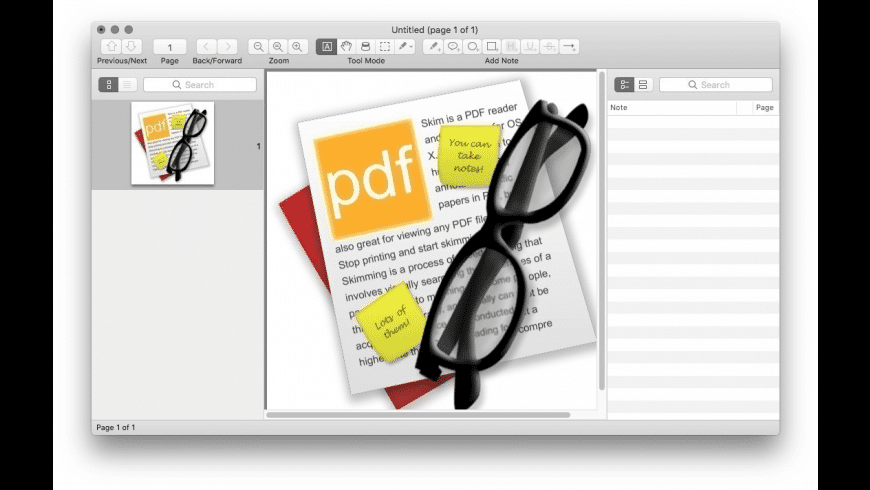
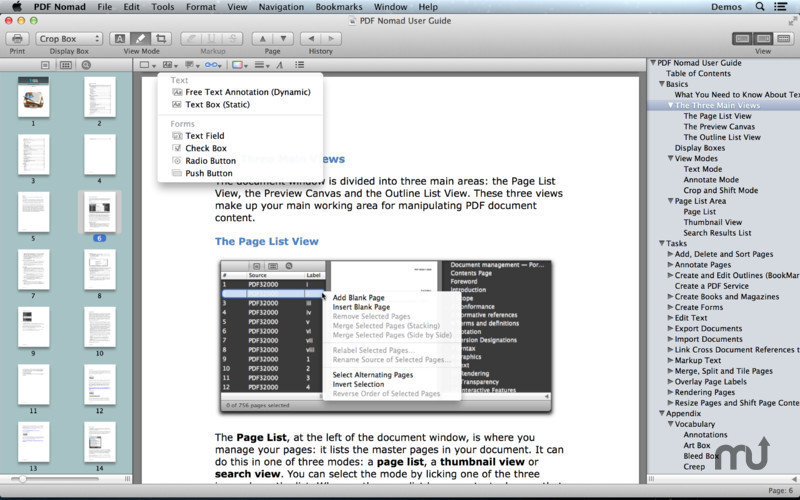
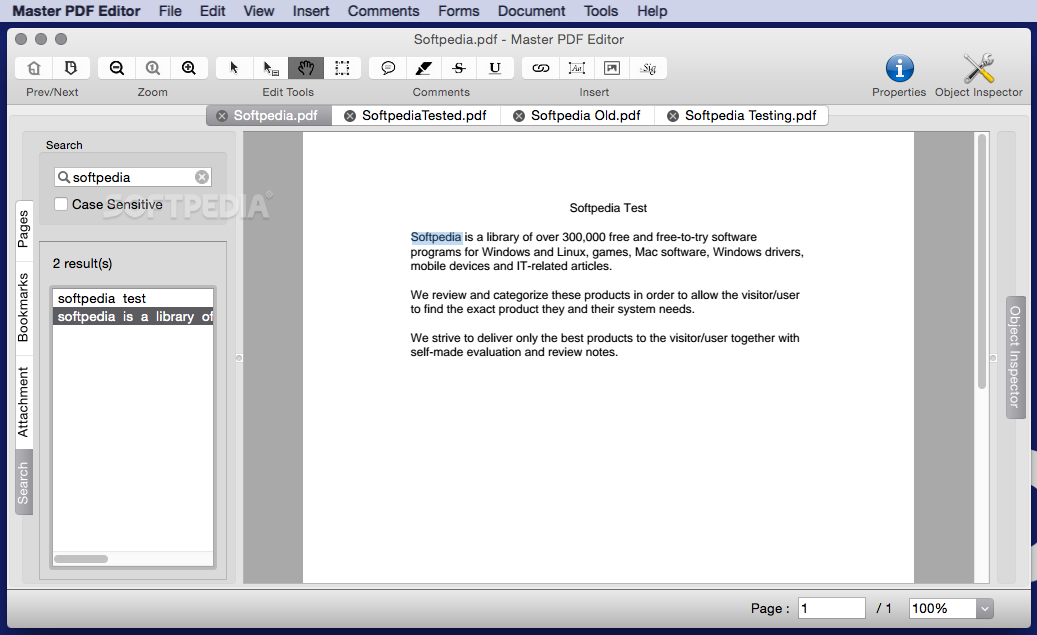
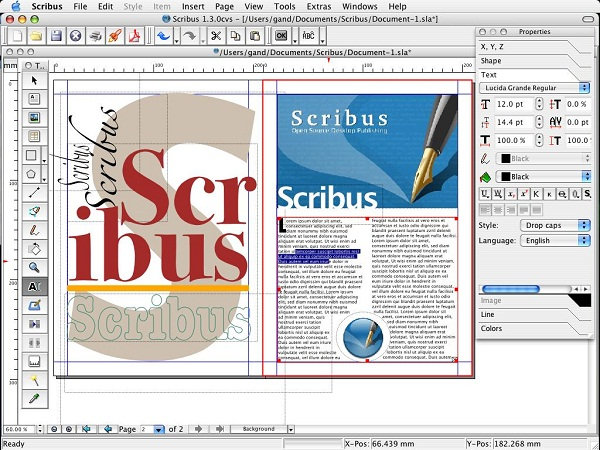
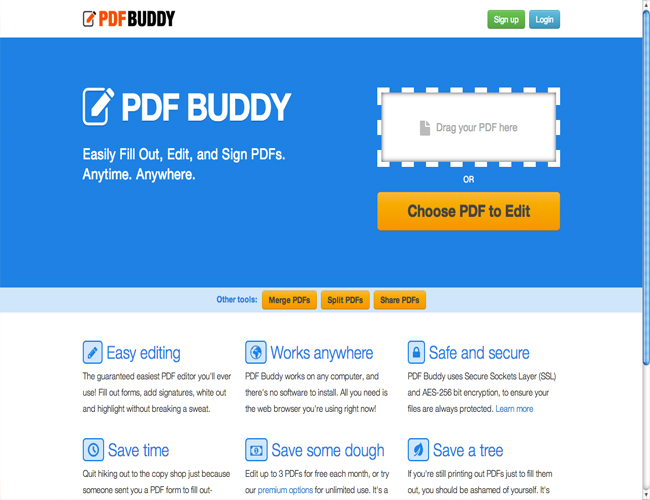
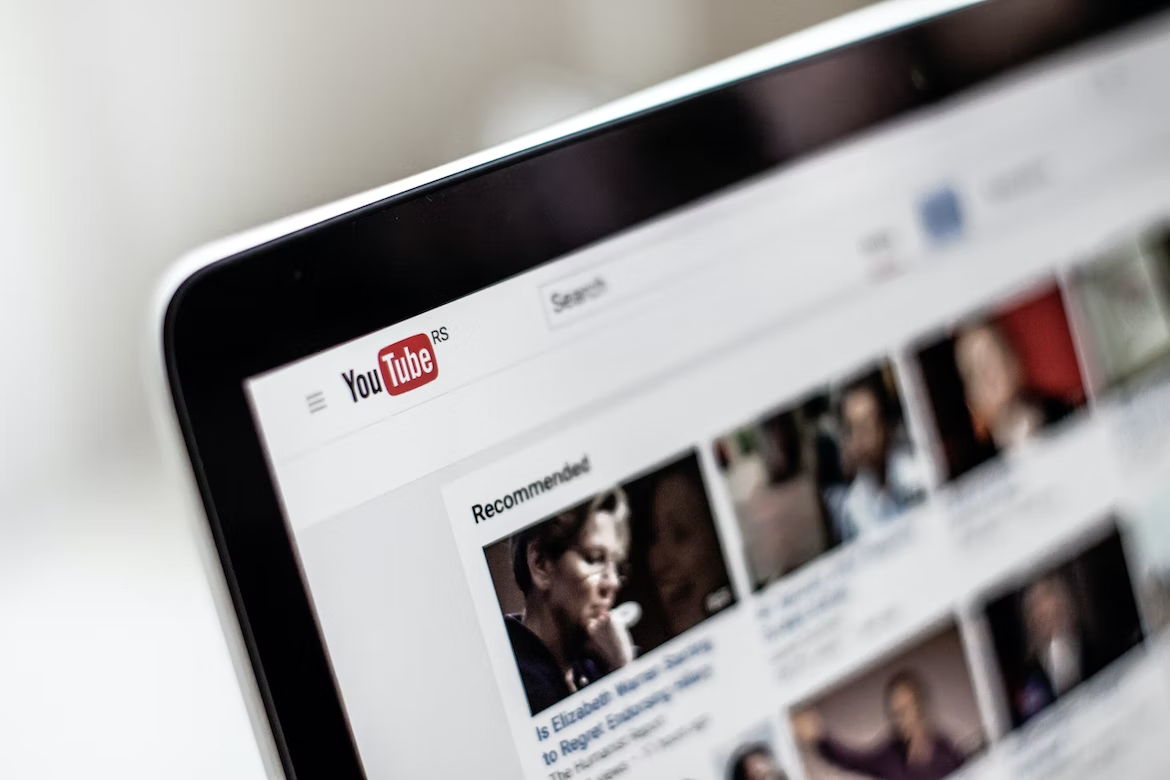
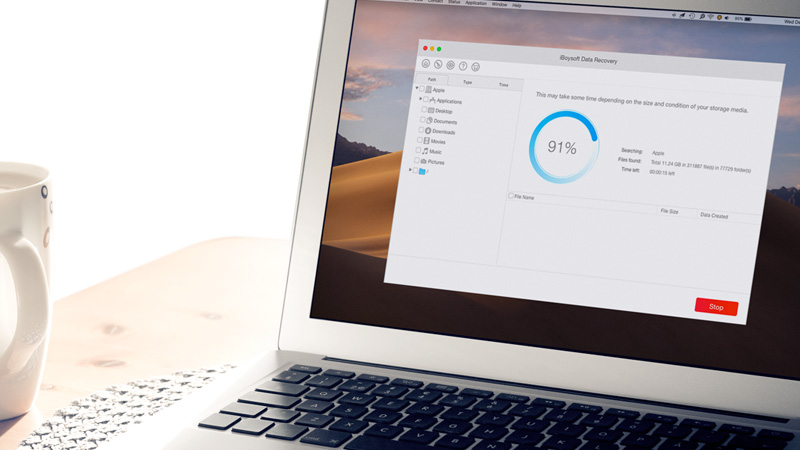

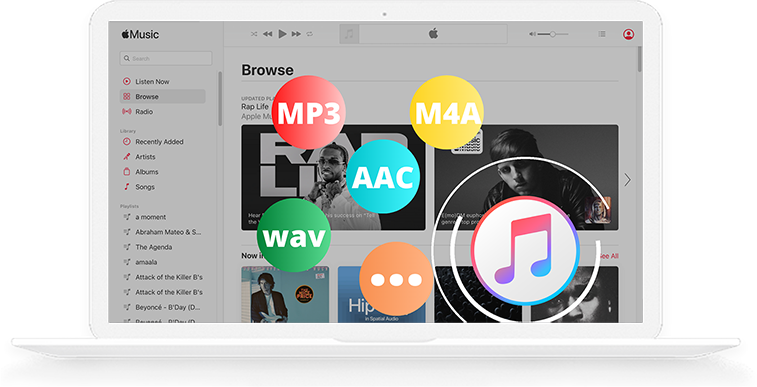


Add Comment