As one of the best SVoD services in the marketplace, Hulu offers an amazing user interface for watching movies/TV shows. It makes it a habit to update its platform with interactive features to facilitate its users, which includes adding keyboard shortcuts, voice commands, and descriptive audio texts.
If you reside anywhere outside the United States, though, let’s say the United Kingdom, you probably know that Hulu UK won’t work. As such, if you want to unblock the SVoD platform to check out its user interface and accessibility features, you will have to rely on a VPN service.
Now that you know how to get Hulu in other locations, it’s time we discuss the amazing accessibility features of Hulu…
Audio Description
If you don’t already know, Hulu offers an “additional audio track” that describes everything happening on the screen in more detail via descriptive sounds. You can discover movies/TV shows that come with descriptive audio by checking out the “Audio Description Hub”
On the official Hulu wesbite, you can enable descriptive audios on the latest versions of the following supported browsers (where available):
- Chrome
- Edge
- Firefox
- Safari
Subtitles and Captions
Most of the TV shows and films in the Hulu streaming library come with subtitles in English, an international language of the vast majority. And in some cases, Spanish subtitles are also available. You can enable subtitles just by hovering your mouse on the setting button in the lower right corner.
You can also change the subtitle language if available and needed. To share your opinion or to request subtitles/subtitles, you can send details like the name of the movie/show at [email protected], which is quite a useful way to get subtitles for titles you want to watch!
Keyboard Control
Using the keyboard makes it easy to use Hulu.com without a mouse or other input device. For example, you can navigate or playback on Hulu.com using the following shortcuts:
- F:Get Full-Screen Mode
- Enter:Select button, content, or link
- Tab: The next button, content or link
- Shift + Tab: The previous button, content, or link
- Up/Down Arrows:Go up or down on the Hulu page
- Escape:Minimize the video to watch Picture-in-Picture mode
- Spacebar:Jump to the next Hulu section of the page, and play or pause the video
Screen Readers
Hulu already offers many personalization features, but if we talk about accessibility, nothing can beat their support for screen readers. Screen readers provide several benefits, which include providing text-to-speech. Popular supported screen readers include:
- JAWS (PC/Mac)
- VoiceOver (Apple)
- TalkBack (Android)
- Audio Guide (Roku)
- Voice View (Amazon)
Voice Commands
You don’t need to move your fingers anymore. Instead, voice commands allow you to control Hulu using your voice. However, the voice commands function only works with selected devices. For instance, both Alexa and Google+ currently support voice commands.
Wrapping Up!
Although the Hulu interface is user-friendly, its accessibility features help you to enjoy it more. The above details inform you about Hulu accessibility features to improve your streaming experience. For further information, you can even check out these Hulu tips and tricks!

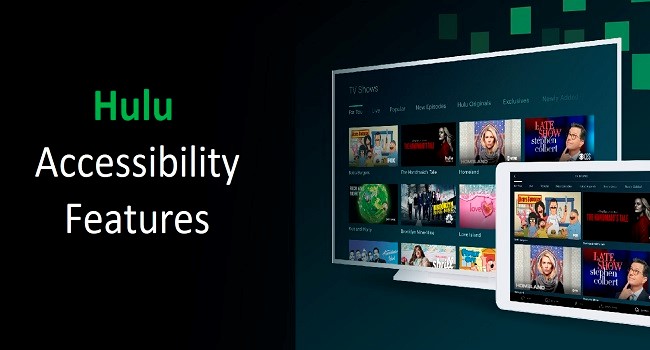
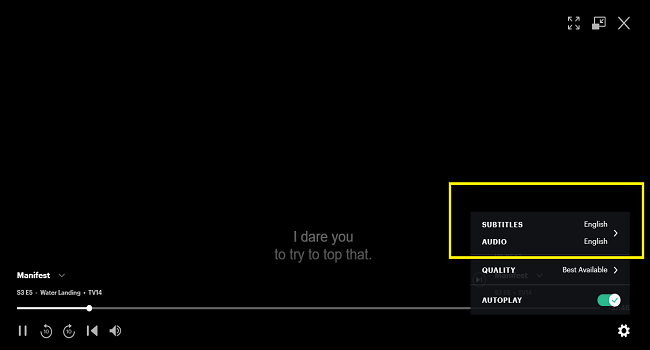
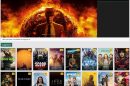
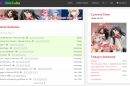
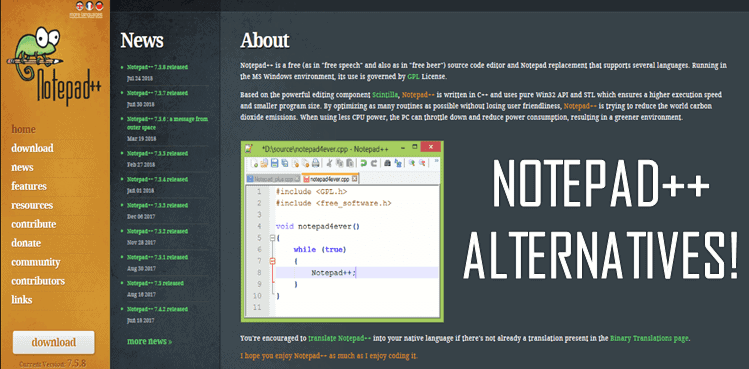
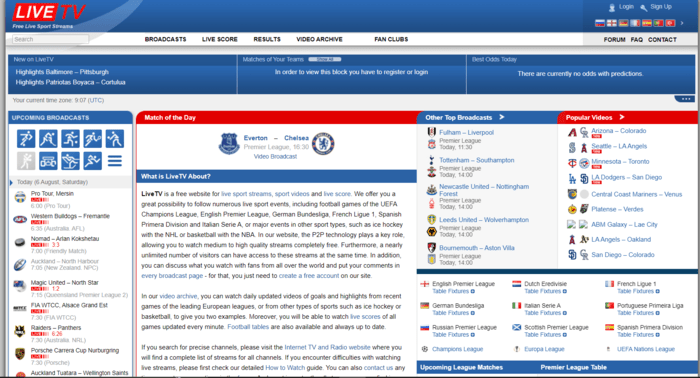
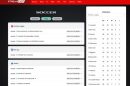

Add Comment